Create a Connection String for DoseControl
Prerequisite - Have you completed the following steps?
Create a Connection String for DoseControl
The connection string that DoseControl will use to connect to the database will take the following form, and you will replace the highlighted portions with your system’s values:

1 If SSMS is still open, close it and reopen it. If not, you can launch SSMS from the start menu.
2 To get the Data Source value for your connection string, make note of the Server name (Data Source) that appears in the Connect to Server window. Based on the preceding steps it should appear as <YOURCOMPUTERNAME>\SQLEXPRESS (including the backslash). For example, the GEX test environment appears as WINDEV2010EVAL\SQLEXPRESS:
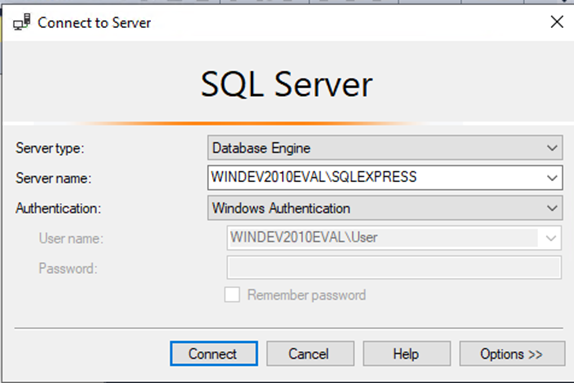
3 The Initial Catalog value is the name of the database where the DoseControl data will reside. It will be named GEXApp. (You can name the database whatever you want!)
4 The connection string’s User ID value is the Login gexapp that you created in the preceding step Configure SQL Authentication logins.
5 The connection string’s Password value was also set in the Configure SQL Authentication logins step. You must use the password that you saved in that step.
Instructions for installing MS SQL Server Express. Includes how to setup a SQL user access.
Instructions for setting up a SQL Username/Password in SSMS for your connection string.
6 The DoseControl connection string uses Multiple Active Results Sets. (For information about SQL Server data operations, please see the Microsoft documentation here.)
7 You may copy this and use the following connection string when installing DoseControl, but you must change the Data Source and Password values to your specific values:

8 Keep a copy of this connection string available. You will enter the connection string in DoseControl after installing the software as part of the setup process. (See First Time Installation of DoseControl Software - Installation Instructions).
👉 Next Steps:
First-time Installation of DoseControl Software
Troubleshooting connection string issues (for all users)
Microsoft SQL Server Configuration and Troubleshooting (for Premier/Enterprise license users)
