Install SSMS (SQL Server Management Studio)
Prerequisite - Have you installed MS SQL Server Express?
Install SQL Server Management Studio (SSMS)
You may be curious as to why you need to install something else other than SQL Server itself. SQL Server, like other modern relational databases, uses a client-server architecture. The database itself is the server and contains all the data and the capability to add, modify, delete, and access the data. A client is needed to connect to the database and perform specific commands. The most popular client by far for SQL Server is Microsoft’s SQL Server Management Studio (SSMS), which you will install in this section.
1 Download SSMS
IMPORTANT: We are assuming that you just installed MS SQL Server Express. You should still be logged in to the computer as an administrator for the following steps. The SQL Server Installation Center window should still be open (if it is not, then you can launch it from the start menu).
Click the Install SQL Server Management Tools link. A download page will open in your web browser; click the Download SQL Server Management Studio (SSMS) link:
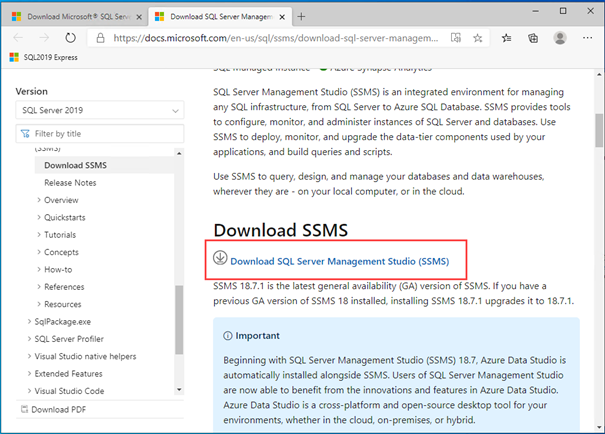
2 Open the installer
Once downloaded, open the installer file (you will need to provide admin permission).
3 Click the “Install” button to begin. A progress screen will app Let it progress through until completion, then you will see a screen indicating successful setup – click close. SQL Server Management Studio (SSMS) is now installed. You can pin SSMS to your taskbar or Start menu.
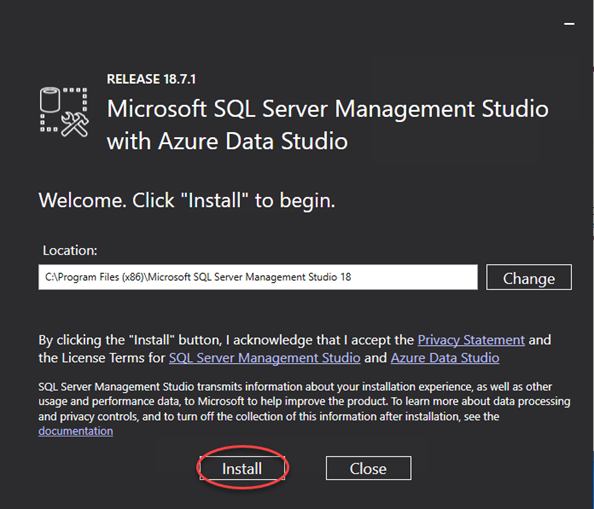
👉 Next Steps
