DoseControl Software Installation - First time installation
GEX will send you a DoseControl Software installation package, which is a folder that contains everything you will need. There is the main application, plus a list of modules (*.dll files). The modules are specific to your application install. You can add new modules to DoseControl if needed in the future (example: if you purchase a new Product Specifications module).
You will need administrator privileges for your PC on your network to install GEX DoseControl software, or you will need your IT personnel with admin privileges to install the software for you.
Before you start
Pre-installation tasks complete?
Installation Instructions
1 Place the .msi installer on the desktop of the computer for installation.
2 Double-click .msi. Follow prompts to complete the install of the application.
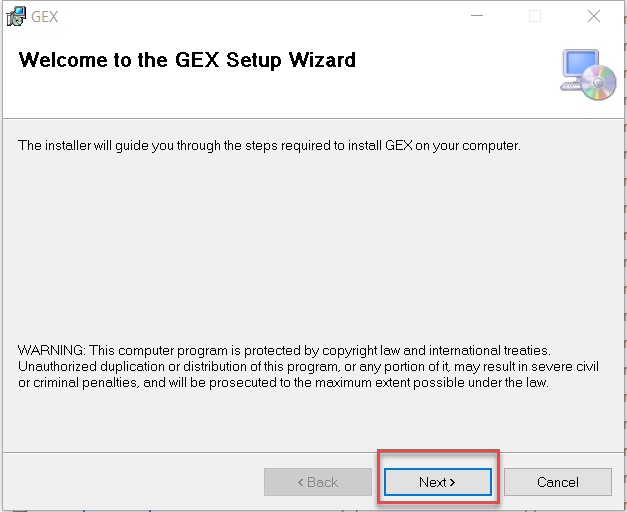
3 Select the folder to install the application to on the computer.
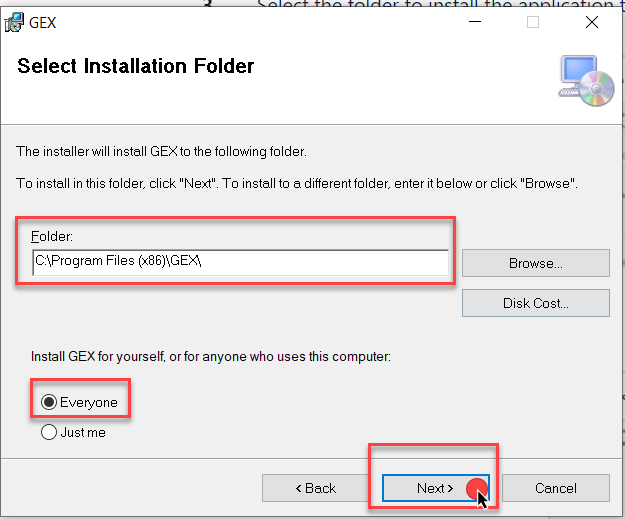
4 Confirm the installation. Click “Next”:
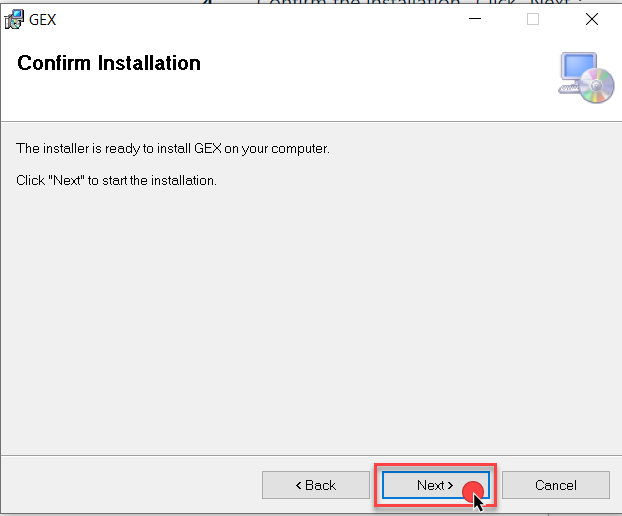
5 Verify that the installation completes – you should see this message below:
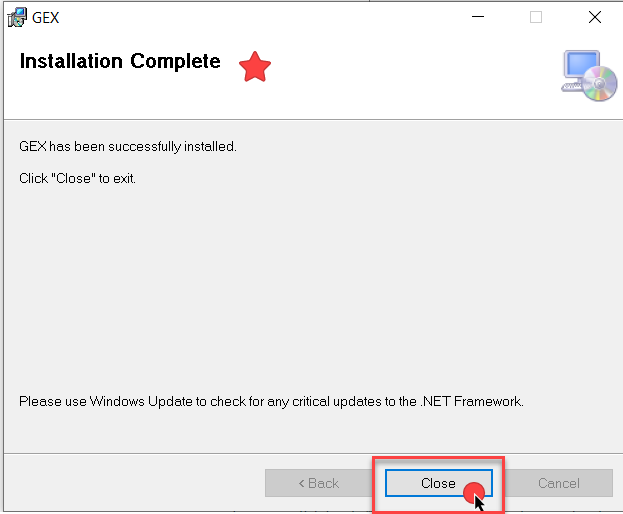
.NET Framework 4.8.1 (or higher) must be installed on the PC. If not, the GEX installer will stop and will prompt you to install 4.8.1 and will provide a link to update the .NET framework.
6 Move all .dll files from the Installation folder into the Modules folder located in C:\Program Files (x86)\GEX\Modules (or the location where you have installed the application). Close the folder and go to the desktop.
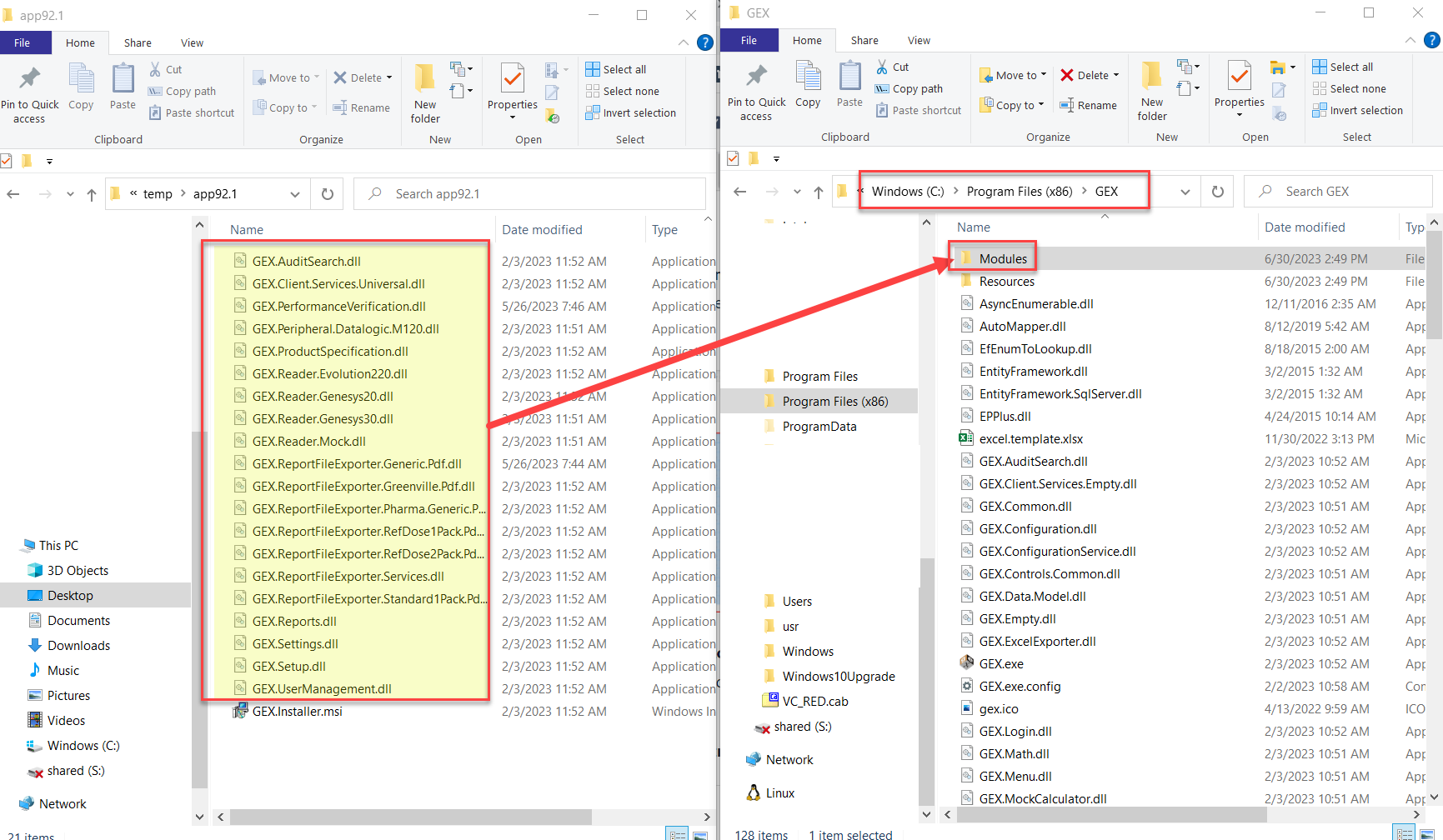
7 Double-click on the application shortcut icon “GEX” with the GEX logo that was installed on the desktop. (If the icon does not appear on the desktop, find the .exe file named ‘GEX’ located in the Program Files(x86) folder.)
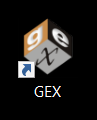
8 Next, enter your Master Connection String to connect the software to your SQL Server.
The software will show an error indicating that the master connection string is empty. This connection string must be entered before you can proceed to finish the installation. Click ‘OK’. Go to steps 9 and 10.
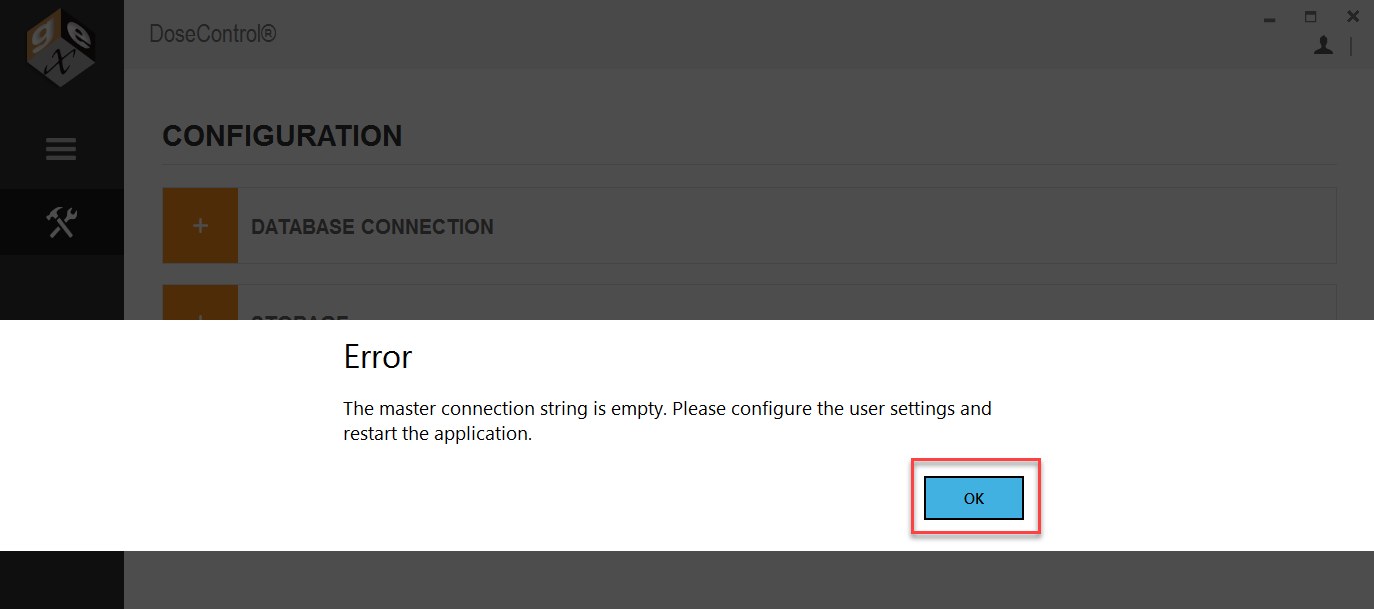
9 After you click ‘OK’ on the error message, the Configuration screen will appear.
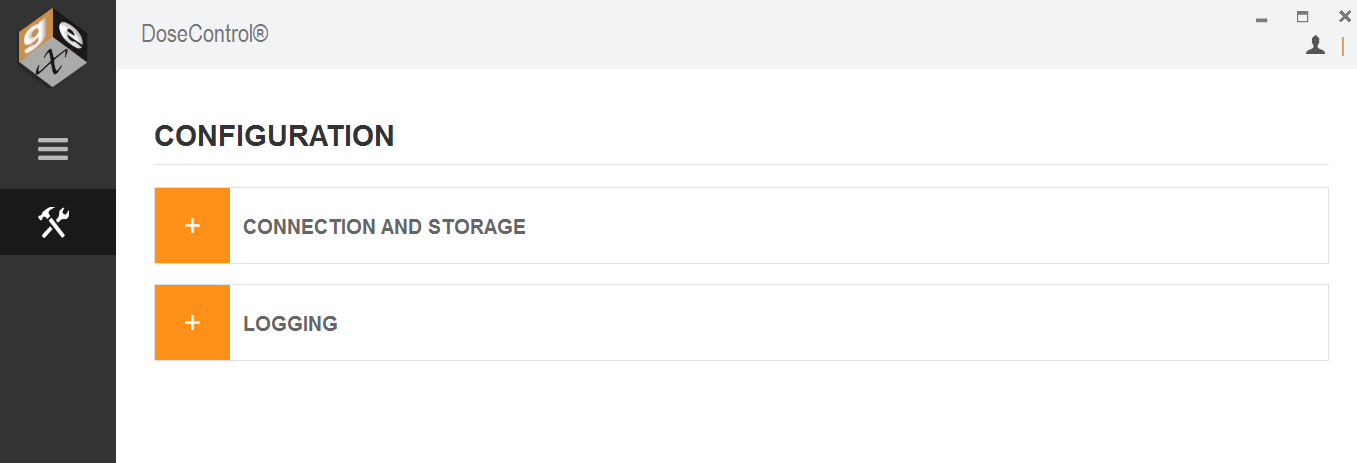
10 Enter your connection string into the Master Connection String field. Expand Database Connection and enter a master connection string to connect DoseControl to the application database.
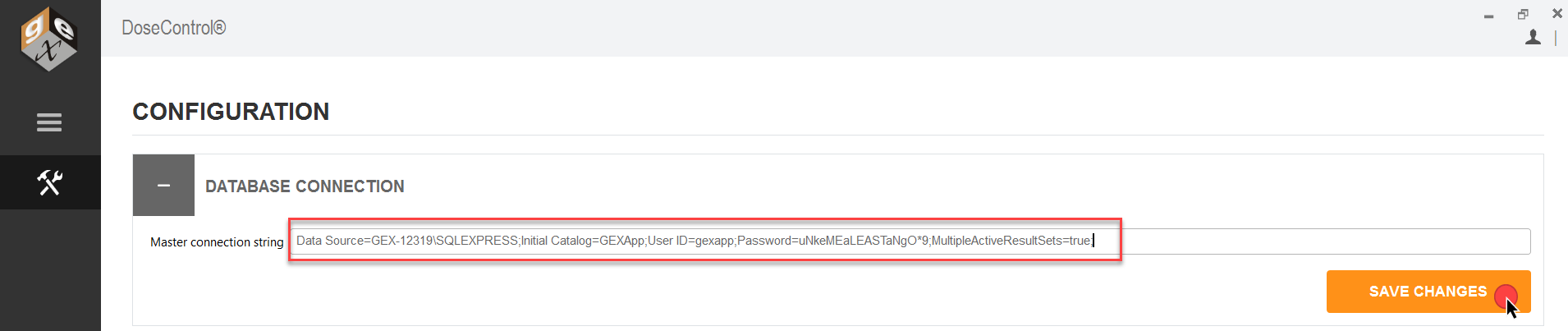
11 Click “Save Changes” button one time. The software will connect to the database. The progress is shown by orange bar near the top of the screen. If DoseControl is having problems connecting to the database, the orange bar may go back and forth and may take some time before the screen changes.
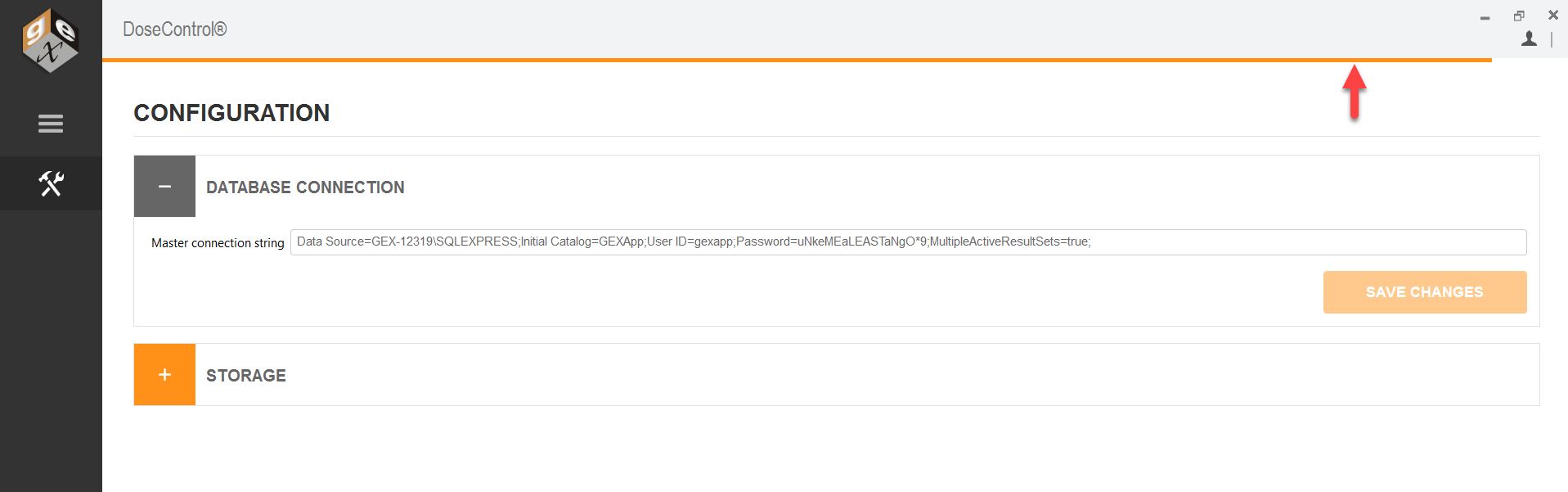
13 If the connection string is not correct, an error message will appear to alert the Administrator. If this message appears, you must fix any errors or misinformation in the connection string because something is not correct.
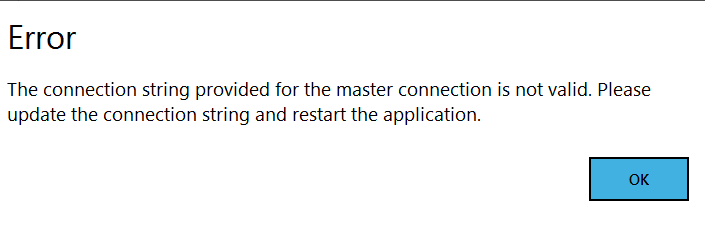
Select ‘OK’. Review the string and make any necessary changes. Select ‘Save Changes’ again.
Problems connecting DoseControl to the database?
14 When the string is entered correctly you will be prompted by an info message to restart the application. Select ‘OK’.
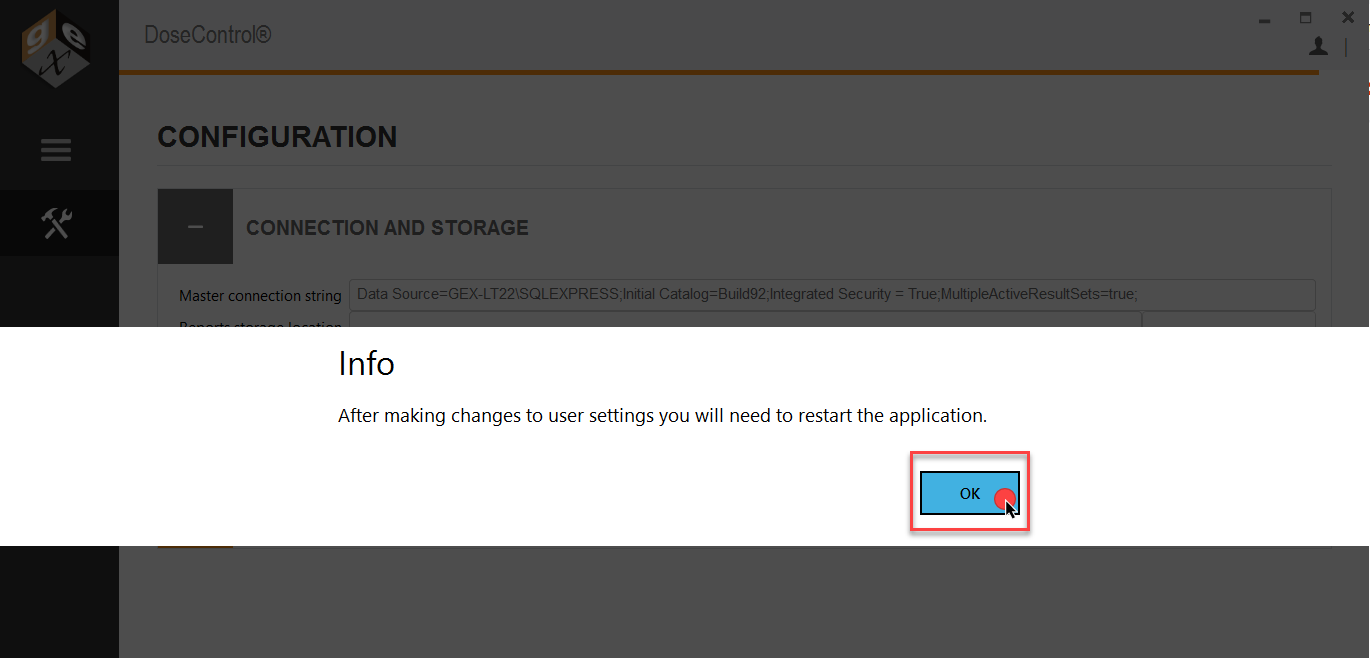
15 Restart the application by double-clicking the GEX application icon on the desktop.
👉 Next Step: Create Global Administrator Login
