Install Microsoft SQL Server Express
Before you install MS SQL Server Express, make sure your PC meets the DoseControl Software Platform Requirements.
Instructions are intended for DoseControl Basic License users to download and install MS SQL Server Express on a single PC.
SQL Server Overview
DoseControl software requires a SQL database. SQL is a database that resides on a centralized server and is accessed by multiple PCs. SQL is licensed to companies in many ways and you will be responsible for determining and managing your licensing. GEX does not sell or license SQL. For in-depth information about the various SQL Server types and options, please visit the official Microsoft site "Editions and supported features of SQL Server 2019".
Many Basic License users of DoseControl use Microsoft SQL Server Express, a free edition of SQL Server, for the database.
Download Microsoft SQL Server Express from the Microsoft website.
MS SQL Server Express 2019 - Link to Microsoft download page.
MS SQL Server Express 2022 - Link to Microsoft download page. Go to “SQL Server Express” download section.
Introduction to Microsoft SQL Express (A Lightweight Version of MS SQL Server)
Microsoft SQL Express is available from Microsoft with any licensed Windows installation. A SQL Express database cannot be larger than 10 GB size; this size is sufficient for many users. You can migrate to SQL standard from SQL Express at any time by paying the license fee.
The method for installing SQL Express involves downloading the installation package from Microsoft and installing it on your PC. If you have purchased the Basic License for DoseControl then you will use the SQL Express database installed on a single PC. A SQL Express database cannot be shared between PC’s.
IMPORTANT
You must perform all the following installation and configuration steps using an account that has administrative privileges for the computer that will host SQL Server. For Basic License users, this is typically the same computer on which DoseControl is being installed.
Download and Install Microsoft SQL Server Express
1 Log in as an administrator
2 Download SQL Server Express installer
Go to the Microsoft SQL Server Express download page and then click the “Download” button to download the installer.
Next, you will execute the installer and follow the on-screen prompts to install SQL Server.
NOTE: Select the English language version of SQL Server. DoseControl may run on SQL in other languages but has not been formally tested (customers have sometimes been successful) and GEX is unable to support users running other languages.
3 Select Installation Type
When you execute the downloaded file, you will be prompted for an administrator account. The installer will open a window. The window offers three possible ways to install SQL Server Express Edition which are Basic, Custom and Download Media. Select “Custom”.
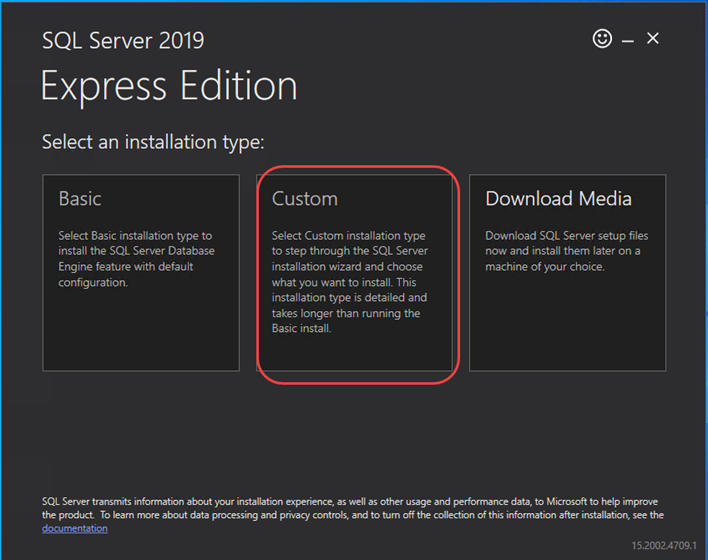
4 Select a location for installing.
Keep the default Media Location and click the “Install” button. The installation process will begin, and you will see a progress window.
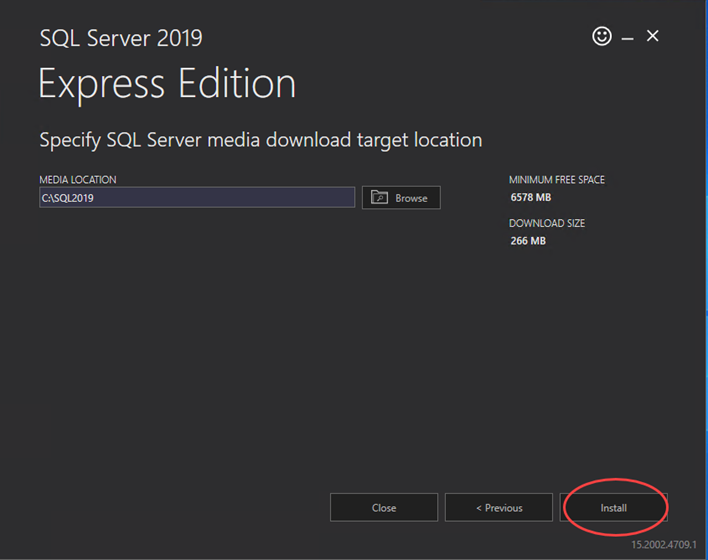
5 The SQL Server Installation Center opens
In the installation center window, click the “New SQL stand-alone installation…” link. The SQL Server 2019 Setup window opens.
6 License Terms
Accept the license terms and click “Next”. The Global Rules page will open and display a progress bar, and then the Microsoft Update page will open.
7 Microsoft Update
Select the option to “Use Microsoft Update to check for updates (recommended)” and click “Next”. The Install Setup Files window will open and display a progress bar, and then the Install Rules page will open
8 Install Rules
On the Install Rules page, each Rule should have a Status of “Passed”, but you may see a warning for Windows Firewall. Disregard this warning and click “Next”.
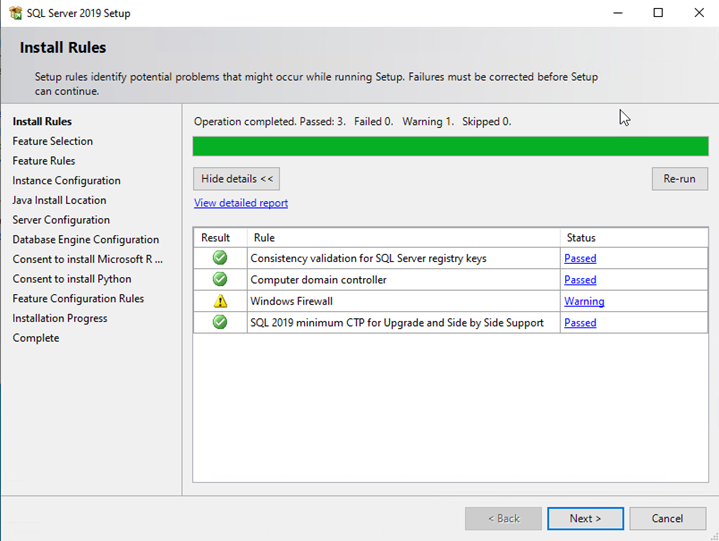
9 Feature Selection
On the Feature Selection page, click the “Unselect All” button. In the Features list, only select the following Instance Features: Database Engine Services and Client Tools Connectivity:
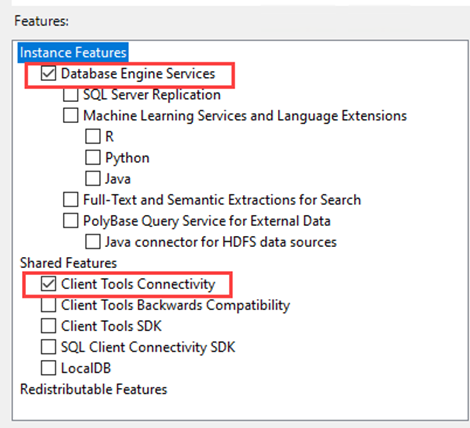
Keep all other default values and click “Next”. The Feature Rules page will open very briefly, and then the Instance Configuration page will open.
10 Instance Configuration
If not already selected, choose “Named Instance” and enter “SQLEXPRESS” for both the Named Instance and the Instance ID:
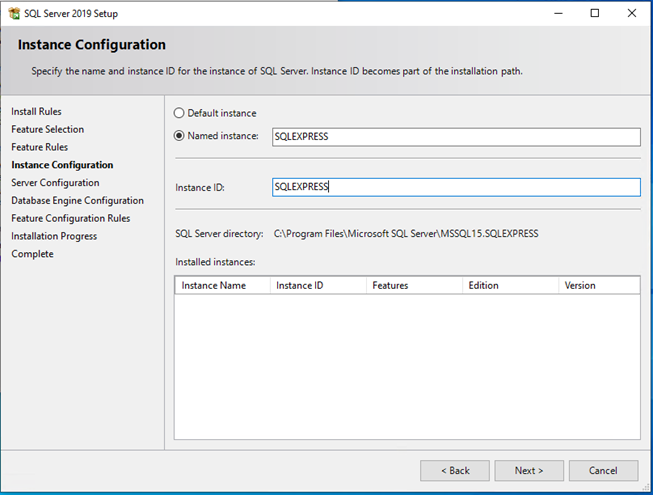
Click “Next”.
11 Server Configuration
Change no values and click “Next”.
12 Database Engine Configuration
On the Server Configuration tab, 1) select “Mixed Mode”, 2) specify the password for the SQL Server system administrator (sa) account, and 3) if the current user installing SQL is not displayed in the “Specify SQL Server administrators” list, click the “Add Current User” button.
IMPORTANT: Ensure that you make a copy of the sa password and keep it in a secure location.
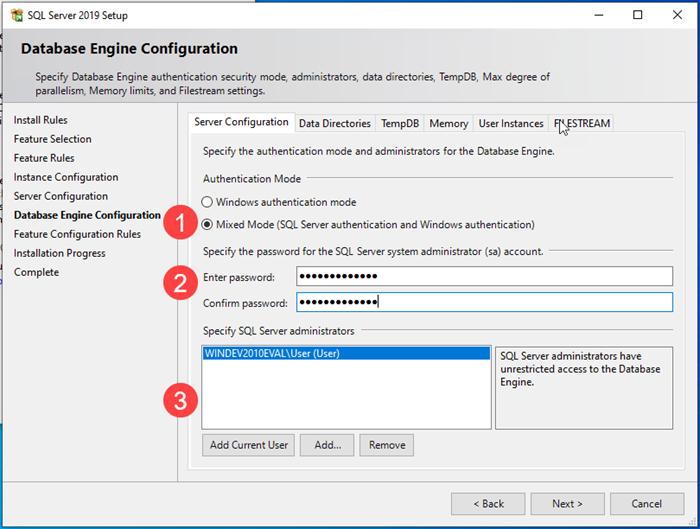
Do not change any of the values on any other tab in the Database Engine Configuration page. Click “Next”. The Feature Configuration Rules page will open very briefly, and then the Installation Process page will open.
13 Installation Process
SQL Server Express is now being installed and progress bar will appear. When the process completes the Complete page will open.
14 Complete
The Status for each Feature in the list should be “Succeeded”. Click the “Close” button.
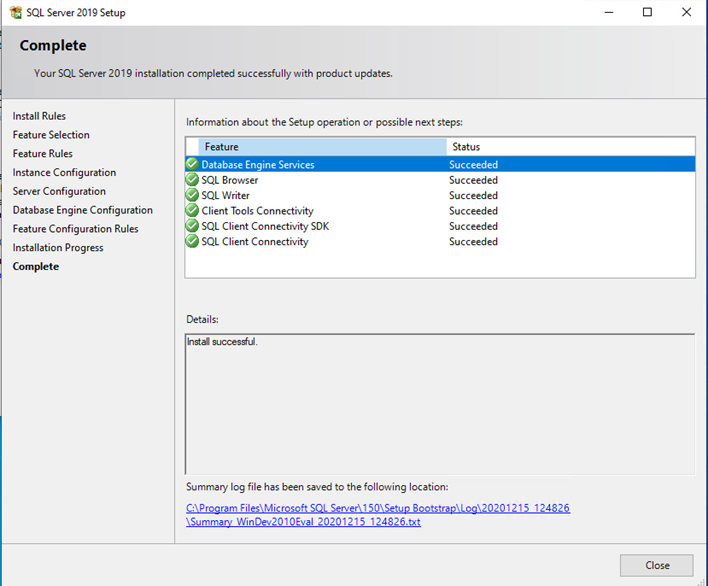
👉 Next Step: Install SSMS (SQL Server Management Studio)
