Measurement screen description
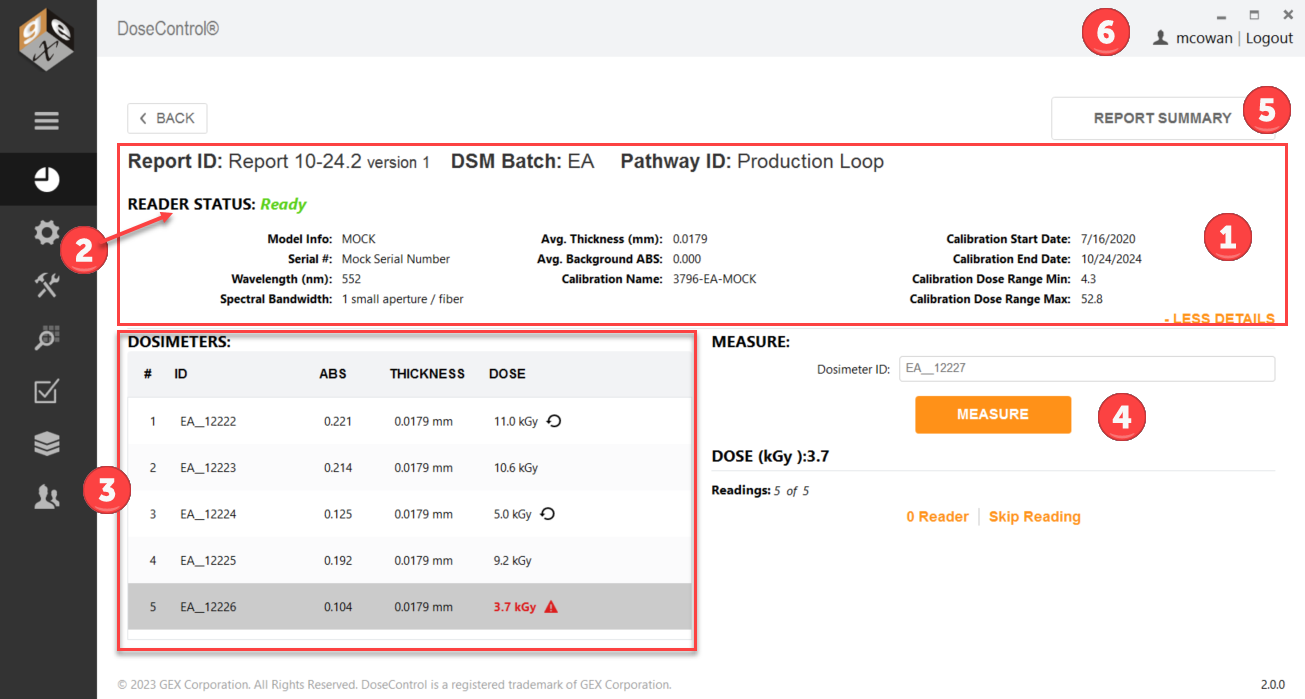
1 Report Information – The report’s header section is collapsible and expandable by selecting the orange text ‘Less Details’ or ‘More Details’ on the upper-right side of the screen. The header section will display the following information:
Report ID: Report Name and the report version
DSM Batch: Dosimeter batch ID, batch version, average batch thickness, background absorbance value
Pathway ID (irradiation pathway)
Spectrophotometer (Reader): model information, serial number, measurement wavelength, spectral bandwidth
Calibration information: dosimetry system calibration information (Calibration ID, Cal start/end dates, Calibration min/max dose range).
2 Reader (Spectrophotometer) status – the status is always indicated in the top-left of the screen:
READY indicates that the system is ready to make a measurement.
INITIALIZING indicates that the instrument is initializing.
BUSY indicates the instrument is performing some function such as a measurement or zero.
FAILED means that an instrument is not detected (see troubleshooting for more reader connection errors).
3 Dosimeter List – List builds as dosimeter measurements are taken. Each row contains the Dosimeter ID, Thickness, Absorbance, and Dose for each measurement. The row that is highlighted in grey in the list indicates which dosimeter’s information is being displayed in the active “Measure” area of the screen.
Reread icon indicates that a dosimeter has been re-measured.

Alert icon and bold red font indicates that the dose is outside the calibrated range. Doses that are outside of the range are not valid, and the notification should alert the operator to review the measurement. See Alerts for Dosimeters that are Outside Range

4 Measure – The Measure section displays the information for the active dosimeter. Scan or type a Dosimeter ID and click the Measure button to measure the dosimeter.
See Details about the Measurement section for details
5 Report Summary – When the user is finished measuring dosimeters, click Report Summary to see the final information and export reports.
See Report Summary screen details.
6 Logged in user - You can see the logged in user in the upper right corner of the screen.
