Report Summary Screen
Quick summary - Any user (with a Technician role) can create a report and measure dosimeters. A dosimetry report will contain all the dosimeter measurement information and all the associated calibration and process information.
The Report Summary provides a view of the overall report information including some key features that are not available on the ‘Measure’ screen. View a summary of the dosimetry report at any time by clicking the “Report Summary” button in the upper right of the screen:
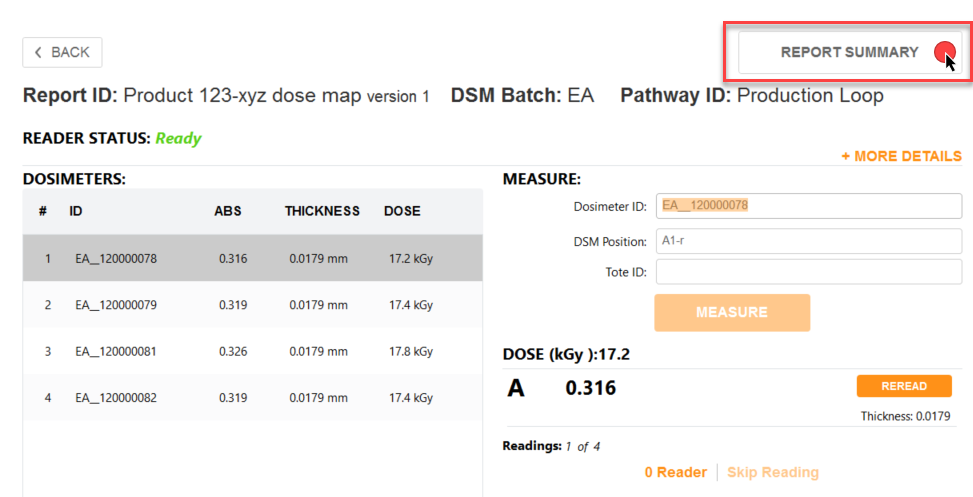
Report Summary sections
Report Information – A listing of the Report Header information for the report. Use the ‘Edit Headers’ button at the top-right of the summary screen to edit the data in these fields at any time.
Readings – Dosimeter ID list from the ‘Measure’ screen, Tote, Position, Absorbance, (dosimeter) thickness, Dose. If the report uses the special value fields*, Calculated Min Dose, Calculated Max Dose.
*Reference dosimetry reports have special value fields for Min Dose Spec, Max Dose Spec, Ref:Min Ratio, Ref:Max Ratio
The Application Administrator user role can edit the Dosimeter ID or (soft) delete a dosimeter from a report by clicking on the pencil and trash can icons. The Technician user cannot see the icons or edit Dosimeter ID information in the Readings section.
For details see How to edit/delete items in a Report
About User Roles.
Report Summary Statistics – Lists the statistics for the report
Comments – All comments are collected here. Skipped readings will be noted here and are not editable here. General report comments can be entered and saved here.
Process a Report - When you finish a report, you need to “process” or complete the report. Click the “Process Report” button at the bottom of the Report Summary screen. After a report is processed, the button will be greyed out and you cannot make any changes or added dosimeter measurements to the report. See About Completing a Report.
Version a Report - To create a new version of a report, click the “Version Report” button. See About Versioning Reports.
Output/Print a Report - You can output the report in Excel and PDF formats.
The Excel and PDF icons are visible (or not visible) to the user based on the report output controls configured by the Application Admin.
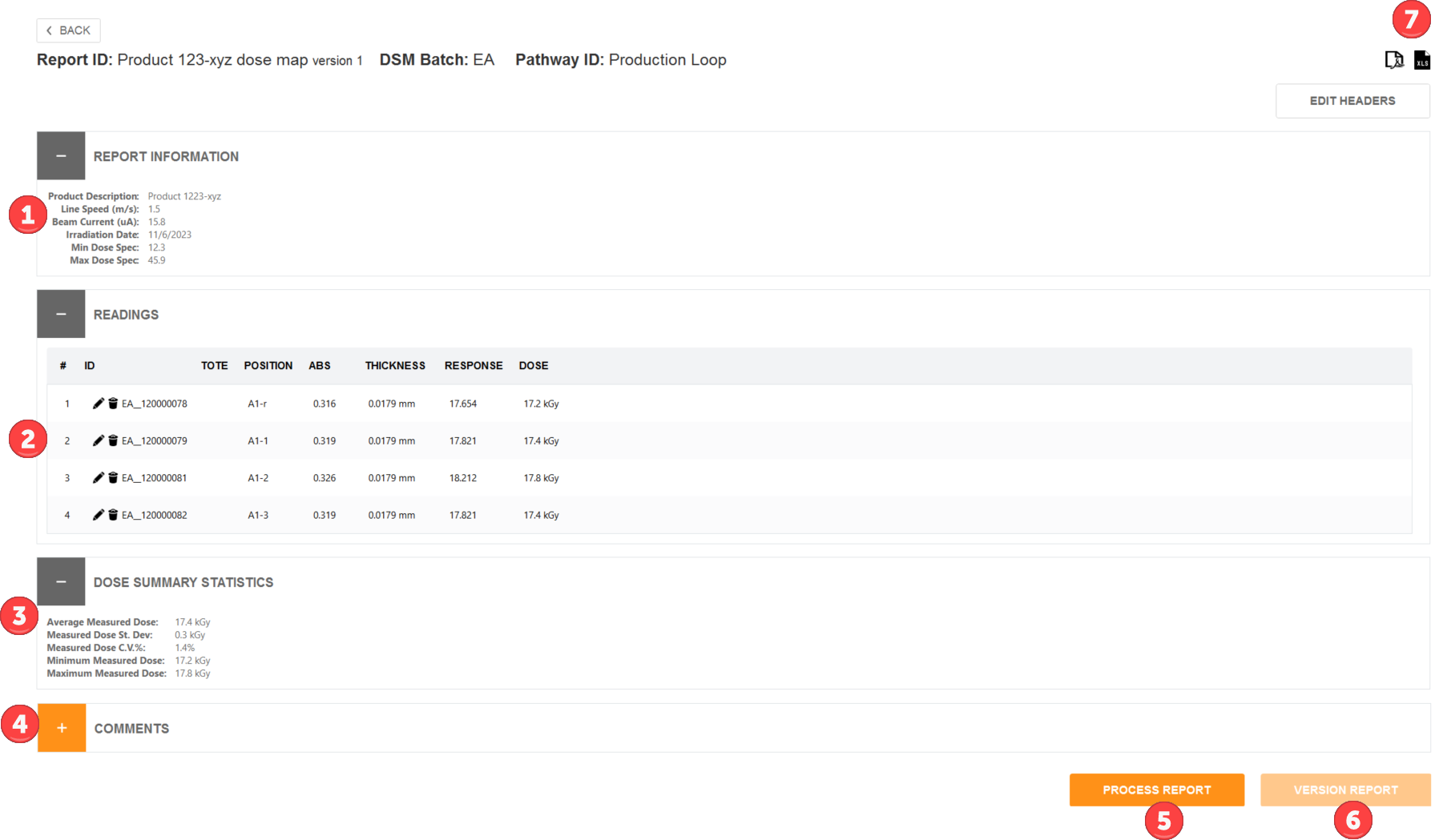
Report Summary screen. An Application Admin is logged in and can see the edit Dosimeter ID icons in the Readings section. The report is not completed so the “Process Report” button is active.
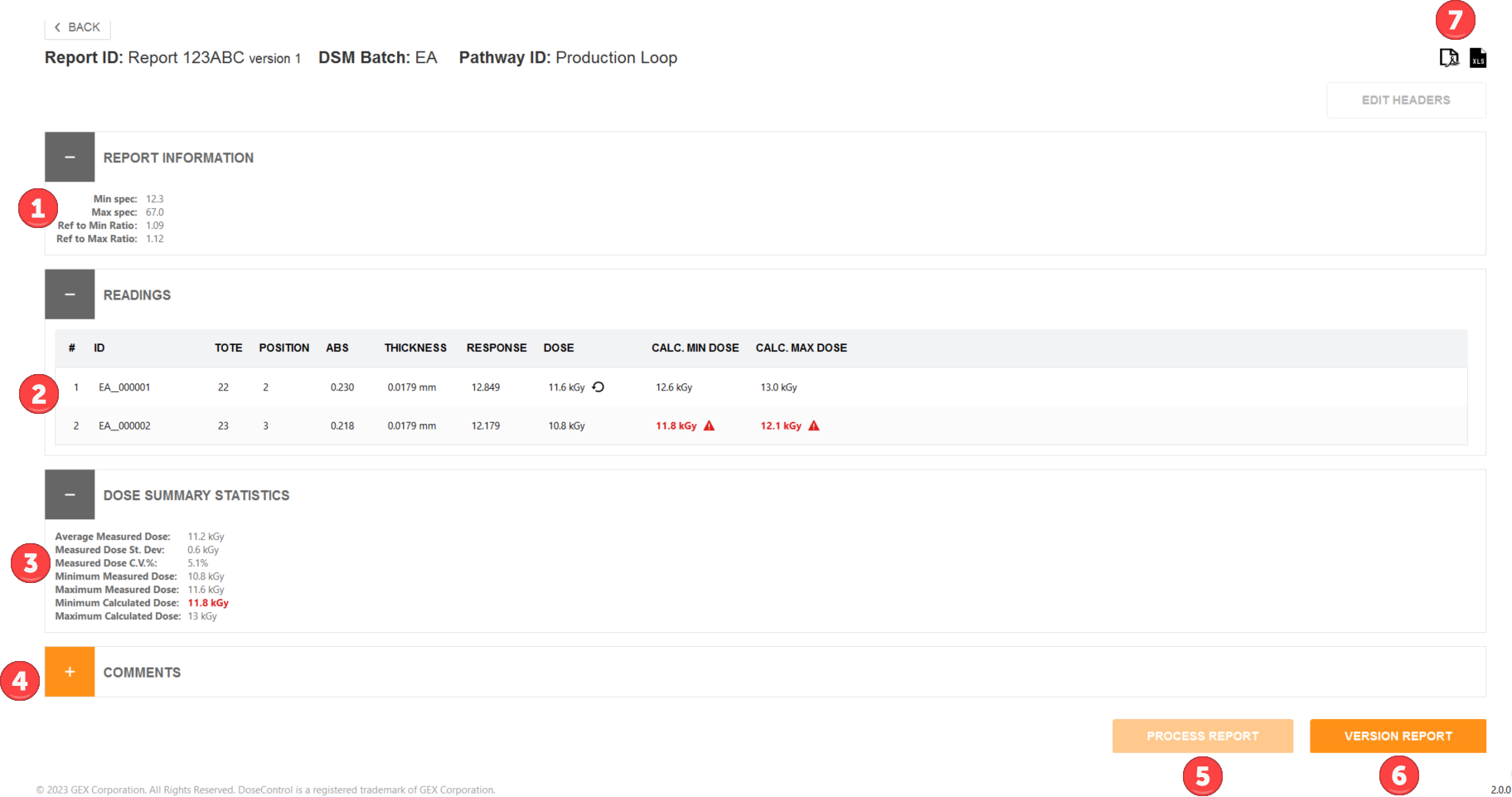
Report Summary screen for a reference dosimetry report (with special value fields). The report is complete so the “Process Report” button is greyed out and the “Version” button is active.
