(Rev. N) Setup - Report Types
The Application Admin must set up dosimetry report types and report headers prior to using the software to make dosimeter measurements or creating reports.
Who can configure Report types?
The Application Admin user can create new dosimetry report types and configure report headers. Each report type can have different data fields and layouts, depending on specific reporting needs and requirements.
How to Setup New Report Types
1 Open Set Up by clicking the sprocket icon.
2 Click on the “Report Types” button.
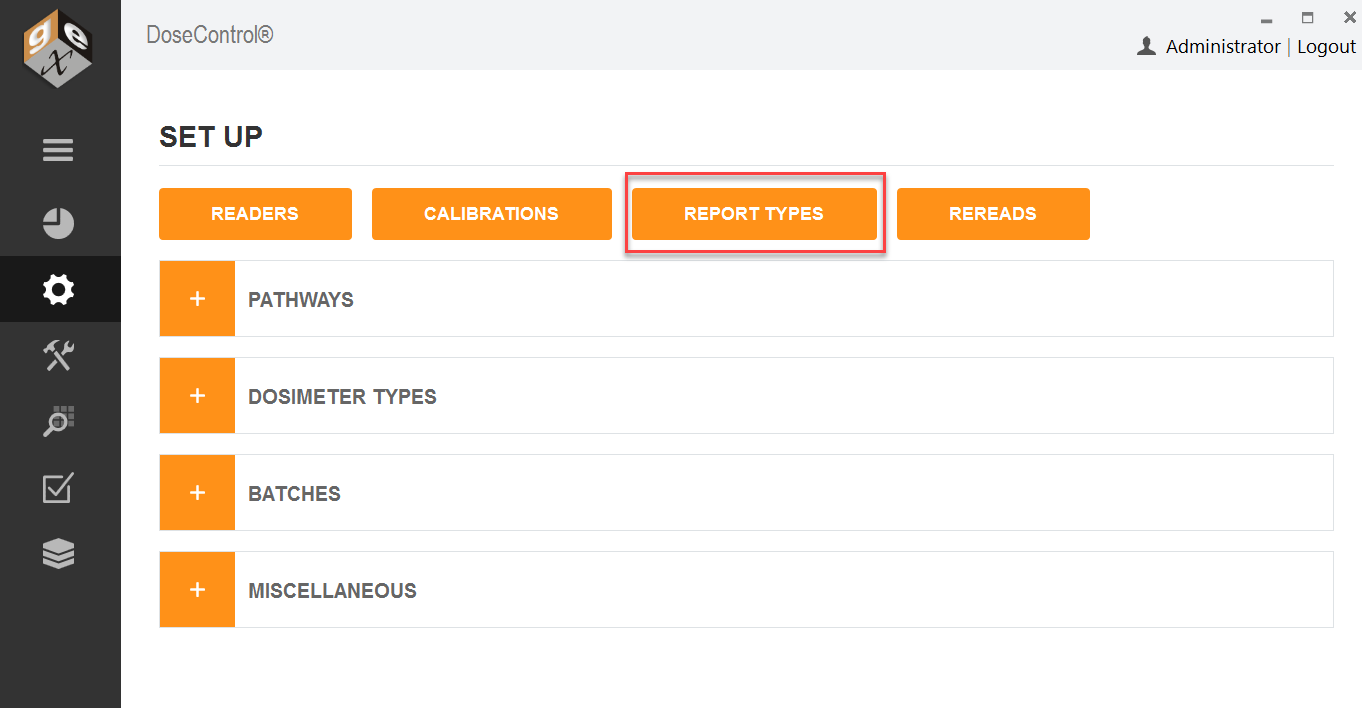
3 On the Report Types screen, click “Set Up New Report Type” button.
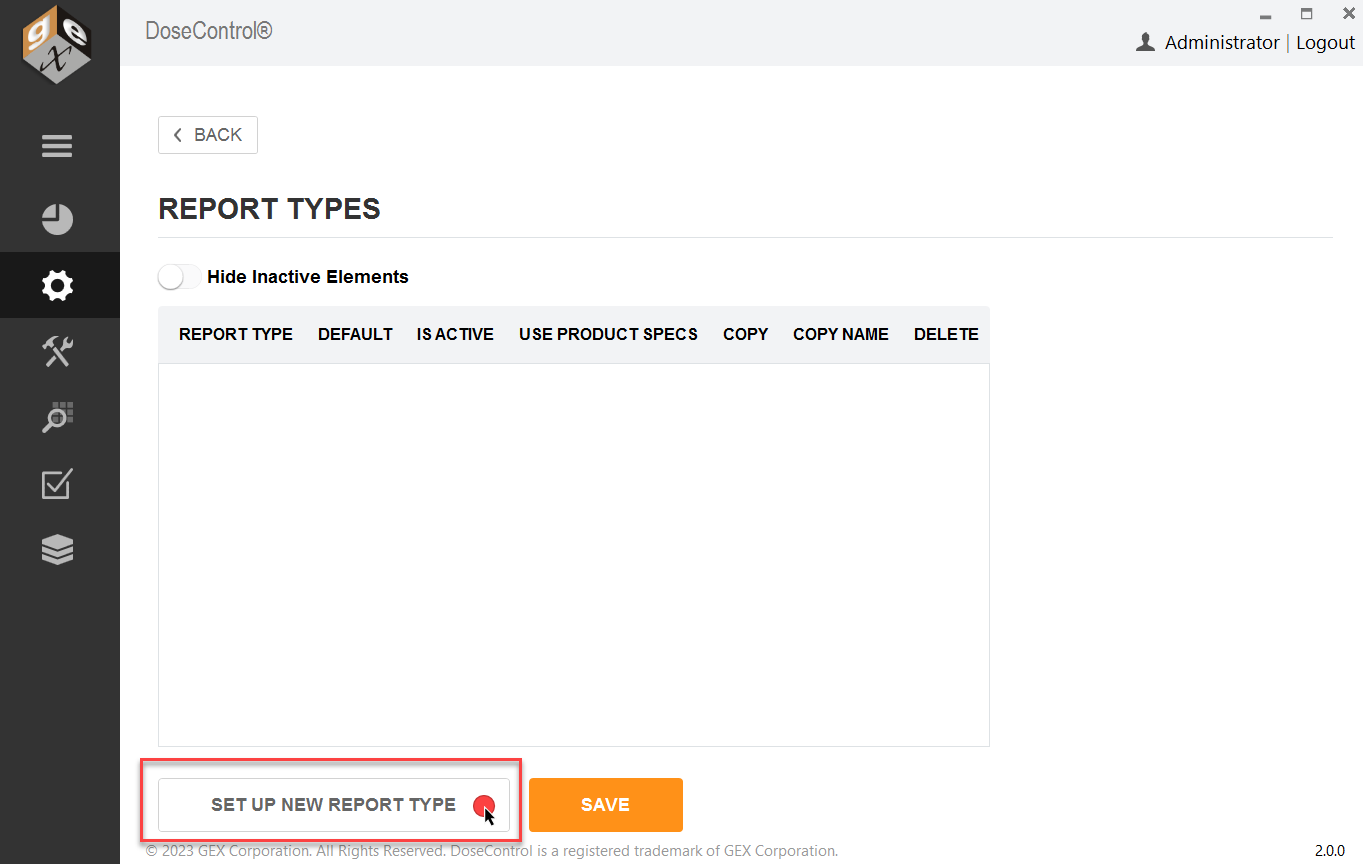
4 Select “Exporter Type” from the dropdown menu.
You must select an ‘Exporter Type’ for your report, regardless if you plan to output reports in Excel or PDF format.
For a PDF report - select the appropriate PDF template for Exporter Type
For an Excel report - select the “Standard 1 Pack PDF” for your exporter type.
5 Type a report name into the “Name” field; copy the report name into the “External ID” field.
6 Select the Report Output Options. You can control the report file output (Excel/PDF icons) options. More details - see Control Report Outputs and Visibility.
7 Click 'Save' to save the new report setup.
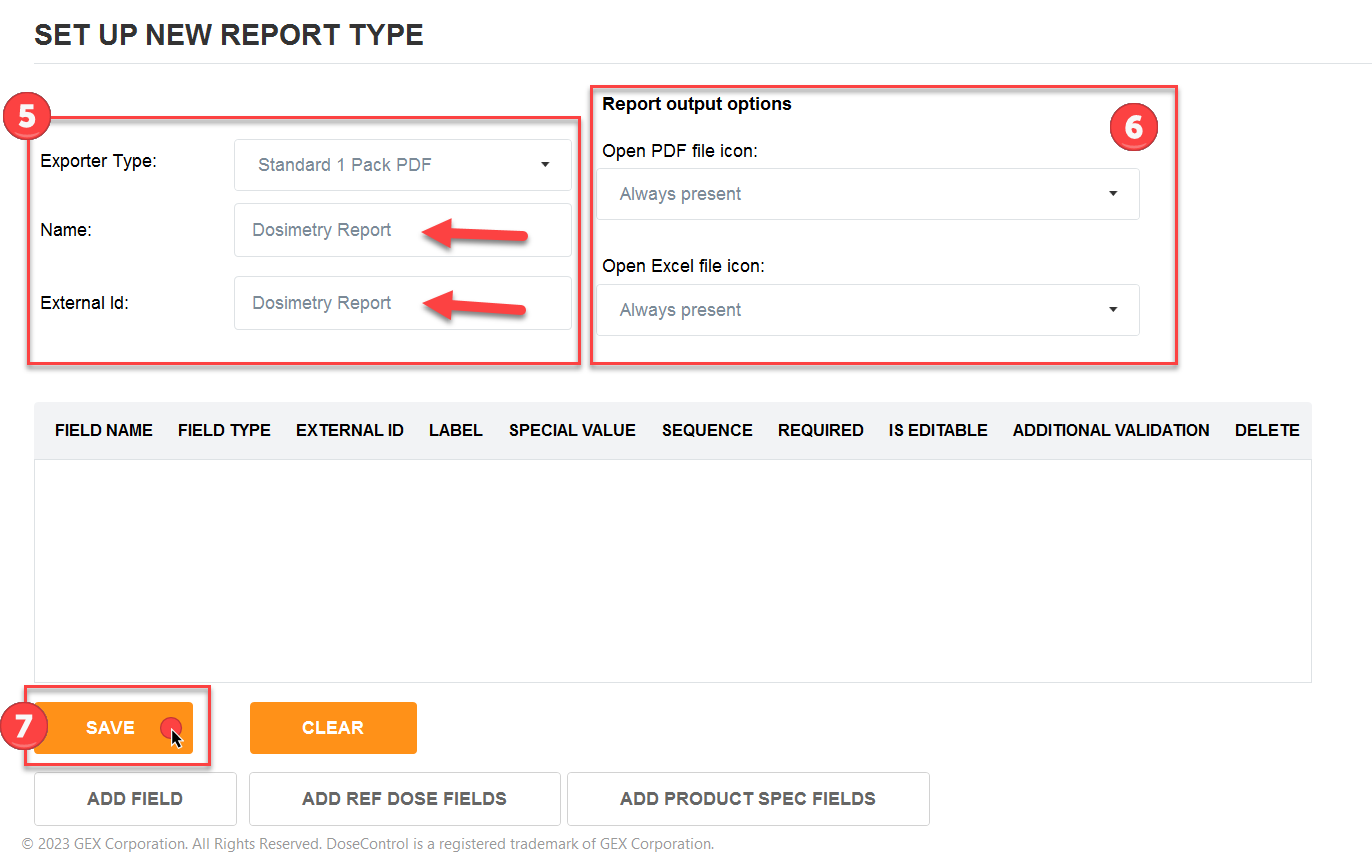
New Report Type set up screen
👉 Next step: Add report header fields to a report type setup (if needed).
