Setup Report Header Fields
What is a “Report Header Field”?
DoseControl captures most necessary dosimeter measurement information (batch, calibration, reader information, logged-in user, etc.), but you may want additional content on your reports.
A “report header field” is a field that you create in the Report Type setup.
An example of a “report header” would be your process number, product number, process or product descriptions, or anything else relevant to your specific products and process. If you want the operator/technician to enter a Process number for each report, you will need to configure this field in the report header setup.
Another example: If you use a reference dosimeter you will want the Min Dose Spec, Max Dose Spec, Ref:Min Ratio and Ref:Max Ratio report header fields.
Before you start
Setup a Report type. You must have a new Report type setup in the software before you can add the header fields to the report.
Add Report Headers fields in a Report Type configuration
1 After you have created a Report type, if no additional report header fields are needed, click “Add Field Set” button on the bottom of the screen to save the new report type.
You may not want any extra report header fields on your report. You will still need the Report type setup in the software.
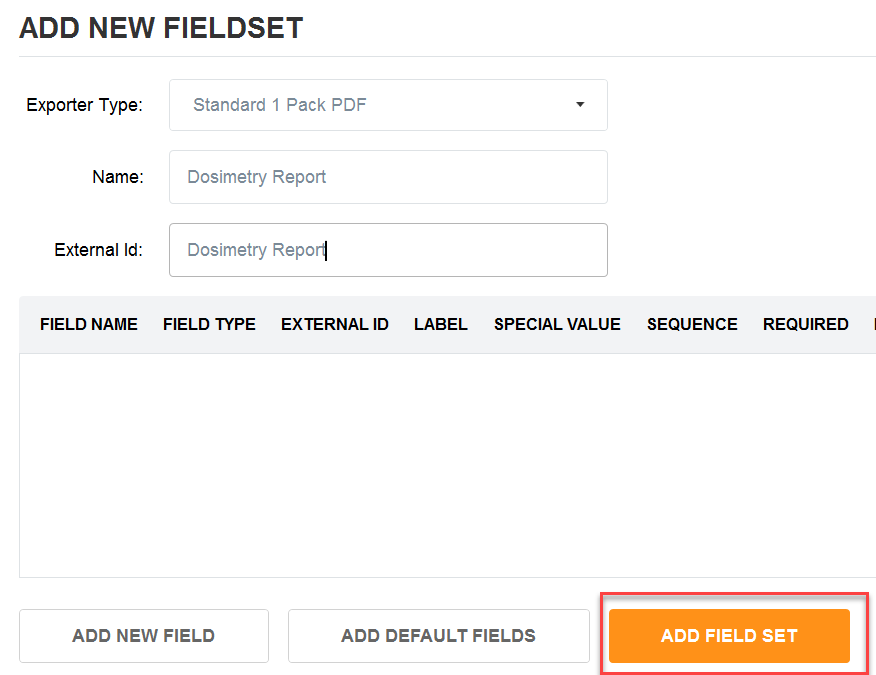
2 Next, you can add report header fields by clicking “Add New Field” button.
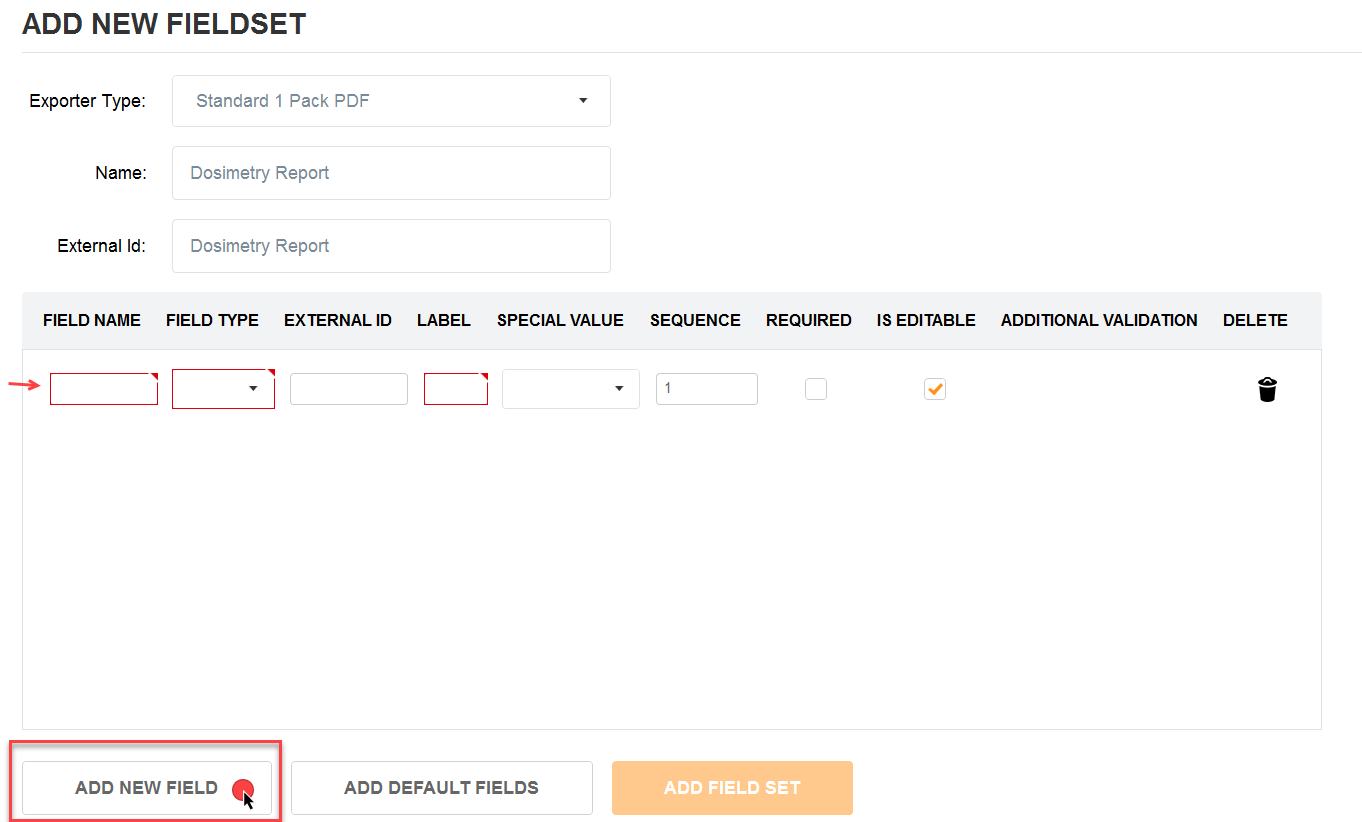
To quickly add a standard set of default fields, click “Add Default Fields”.
3 Enter each field’s data information.
Field Name: this is the name given for the field. For example, if you need the user to enter the Minimum Dose Specification you might assign a field name of “Min Dose Spec (kGy)”.
External Identifier: copy the Field Name. The external identifier is only used in import circumstances for Enterprise license users.
Label: enter the name of the field as you want to see it displayed on-screen (the software will automatically add a colon “:” at the end of the name provided when displayed to the user).
Field Type: select the data type of field from the five options available in the drop-down menu:
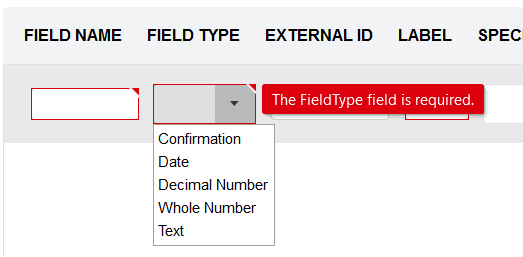
Confirmation: creates a “yes or no” field where the user can confirm something or not. Example “Were dosimeters heat-treated?”
Date: creates a date field where the user will select a date from the calendar that will default to the date of when the user is completing the field.
Decimal Number: creates a numeric field that allows decimal numbers.
Whole Number: creates a numeric field that allows whole numbers.
Text: creates a field for alphanumeric entries.
Special Value: this field is usually left blank; select the Special Value from the dropdown if required. Special Value calculations in the software for the following reference dosimetry information:
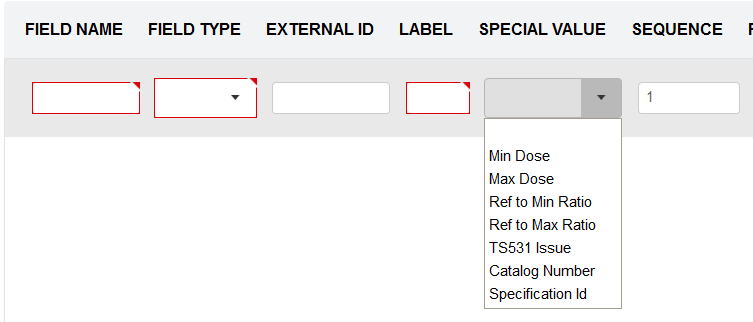
Min Dose – allows the user to be able to enter a Minimum Dose Specification for dosimetry reports to facilitate comparison of Dmin doses against the Min Dose Specification when creating dosimetry reports.
Max Dose – allows the user to be able to enter a Maximum Dose Specification for dosimetry reports to facilitate comparison of Dmax doses against the Max Dose Specification when creating dosimetry reports.
Ref to Min Ratio – allows the user to be able to enter a Correlation Factor DRef/Dmin. The software will calculate all measured doses against the ratio.
Ref to Max Ratio – allows the user to be able to enter a Correlation Factor DRef/Dmax.. The software will calculate all measured doses against the ratio.
TS531 Issue – Disabled. Do not use.
Catalog Number - for Product Specification Module only.
Specification ID - for Product Specification Module only.
To setup a reference dosimetry report type, see Ref Dose 1 Pack PDF Report Setup and Ref Dose 2 Pack PDF Report Setup instructions.
Sequence: this is a numeric value. This field allows the Admin to change the sequence number for the field (the sequence for how it will appear on the screen for the operator during dosimetry report creation) from the sequence in which the Admin entered them into the header configuration.
Required?: This will set the field as “required” (the user must fill in the field for each report) – Tick both the “Required” and “Is Editable” boxes to enable the required field.
Is Editable: Always keep the “Is Editable” box checked. “Is Editable” feature allows users to make changes to entered information in a report header field, in the event of this information is not completed or mis-typed in a dosimetry report. The “Is Editable” feature is disabled only for integrated systems with information imported from other systems (Enterprise License only.)
Additional Validation – add field validation requirements (if needed). Click “Edit” button to enter requirements. This adds parameters for the user and will alert the user if the field entry is outside these parameters. Examples of additional validation requirements for field: min/max limits for the number of characters allowed in the field (example: limit to a 10-digit entry), min/max range limits for dose minimum and dose maximum.
4 When finished, click “Save Changes” button on the bottom of the screen to save the new report type.
