How to use the Audit Trail
The Application Administrator or global admin user can see and use the Audit Trail in DoseControl.
The Audit Trail feature in DoseControl allows the users to search, filter and view the historical record of events from the database. The user can also compile an audit report, and save and print the report. The audit trail is separate from the report screen and measurement functionality, and is accessible only by the Application Admin user role.
Filtered Audit Trail Results
List of all events recorded, filtered by the settings. For each event:
Date & Timestamp - the date and time of the event (matches the PC clock and regional settings)
UserName / User ID - the user logged into the software at the time of the event.
Description - details about the event category and details about the event
More info - Some audit log events contain a “more info” detail that lists the event’s Previous value / New Value or item details
Pages of results
Print PDF of audit log filtered results.
Set the Audit Report storage location, as needed. See Report Storage Location configuration.
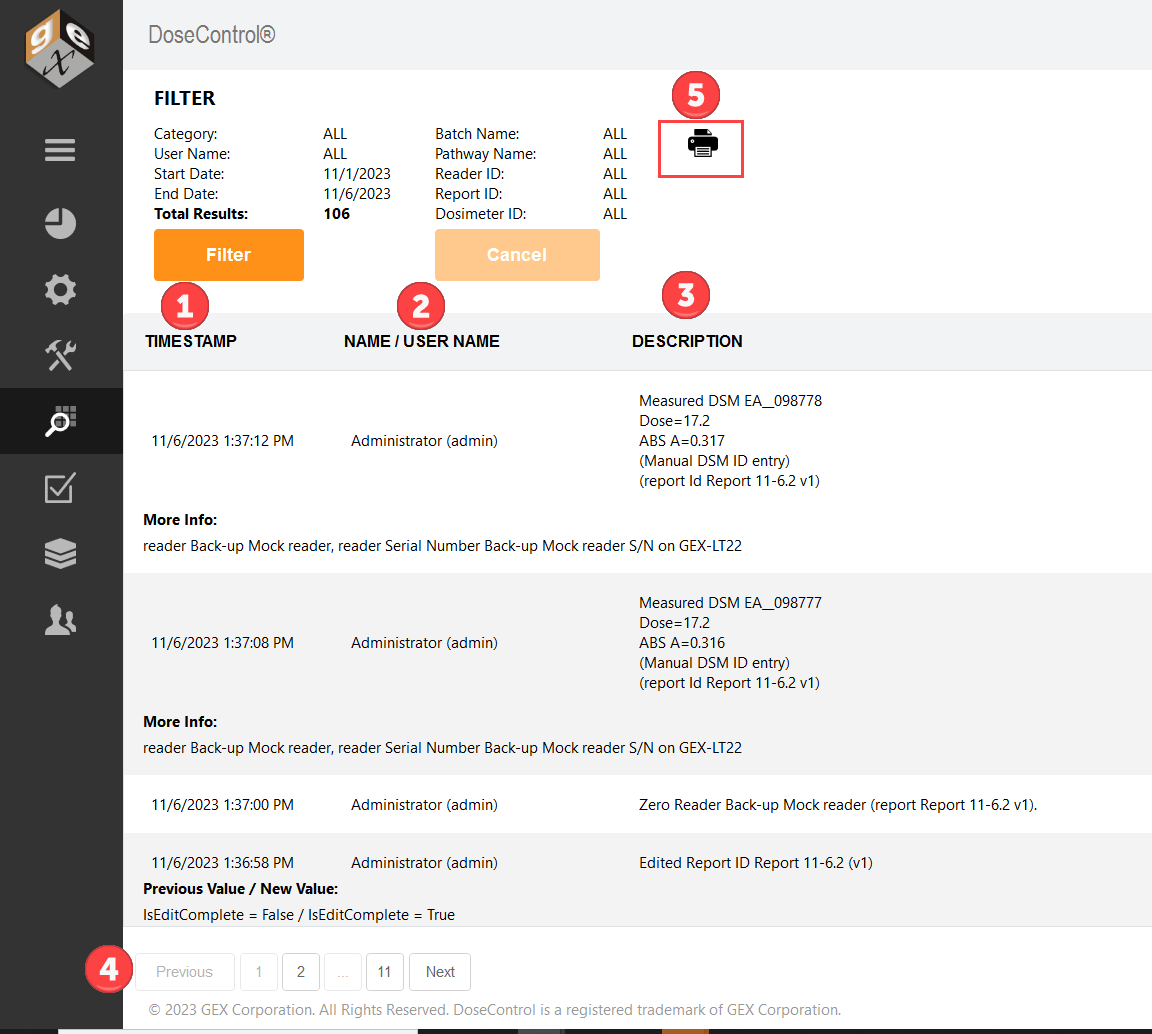
Filter settings
Use the “Filter” button to filter audit trail events.
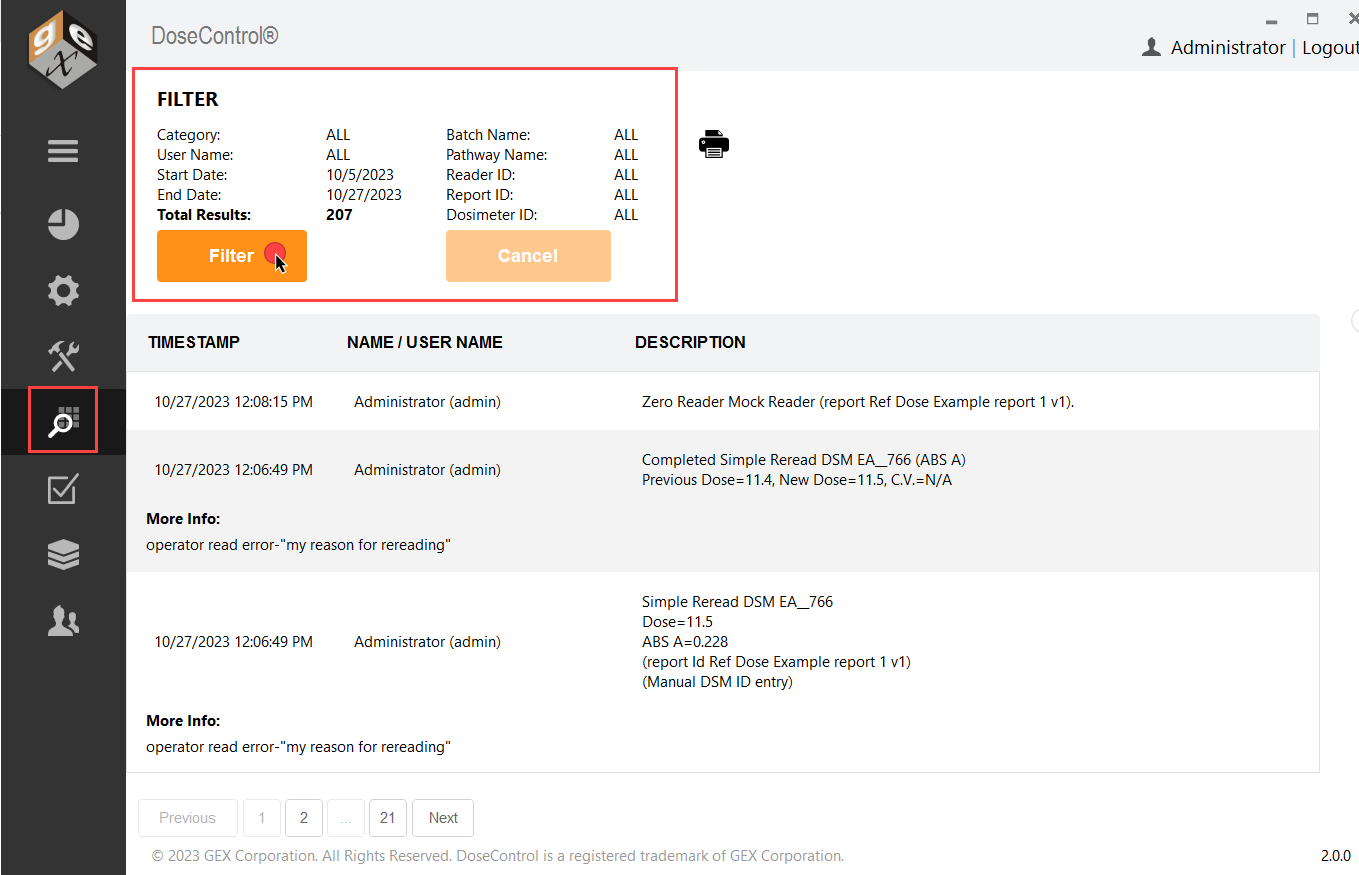
Audit trail main screen
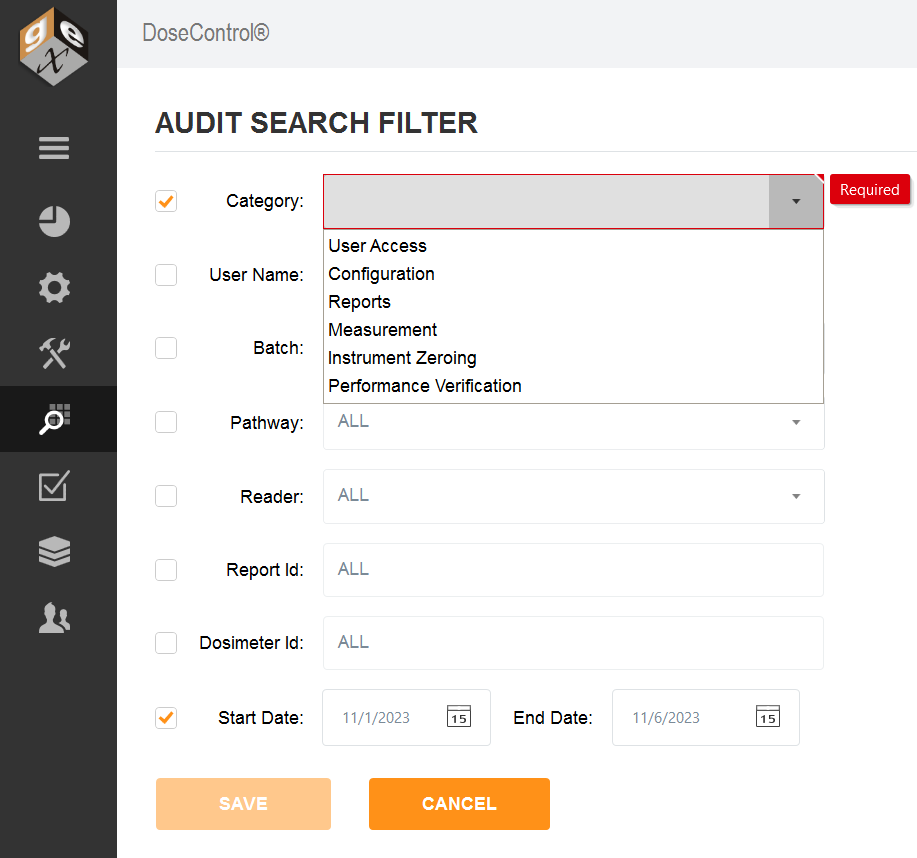
Example: filtered by Category type and Date Range
Category - select a Category of event types to narrow down the search. Filter events:
User Access
Configuration
Reports
Measurement
Instrument Zeroing
Performance Verification
Start/End date - select a date range.
User Name - select a specific user name.
Batch - select a specific batch ID
Pathway - select a specific irradiation pathway ID
Reader ID - select a specific reader ID
Report ID - enter a Report ID
Dosimeter ID - enter a Dosimeter ID
