Common error messages
❓ Errors related to Calibration
Each Calibration is associated with a single active Pathway, Batch and Reader. If any of the items linked to the Calibration is inactive or invalid, the Calibration is inactivated by the system. DoseControl will not allow you to measure dosimeters with an inactive Calibration.
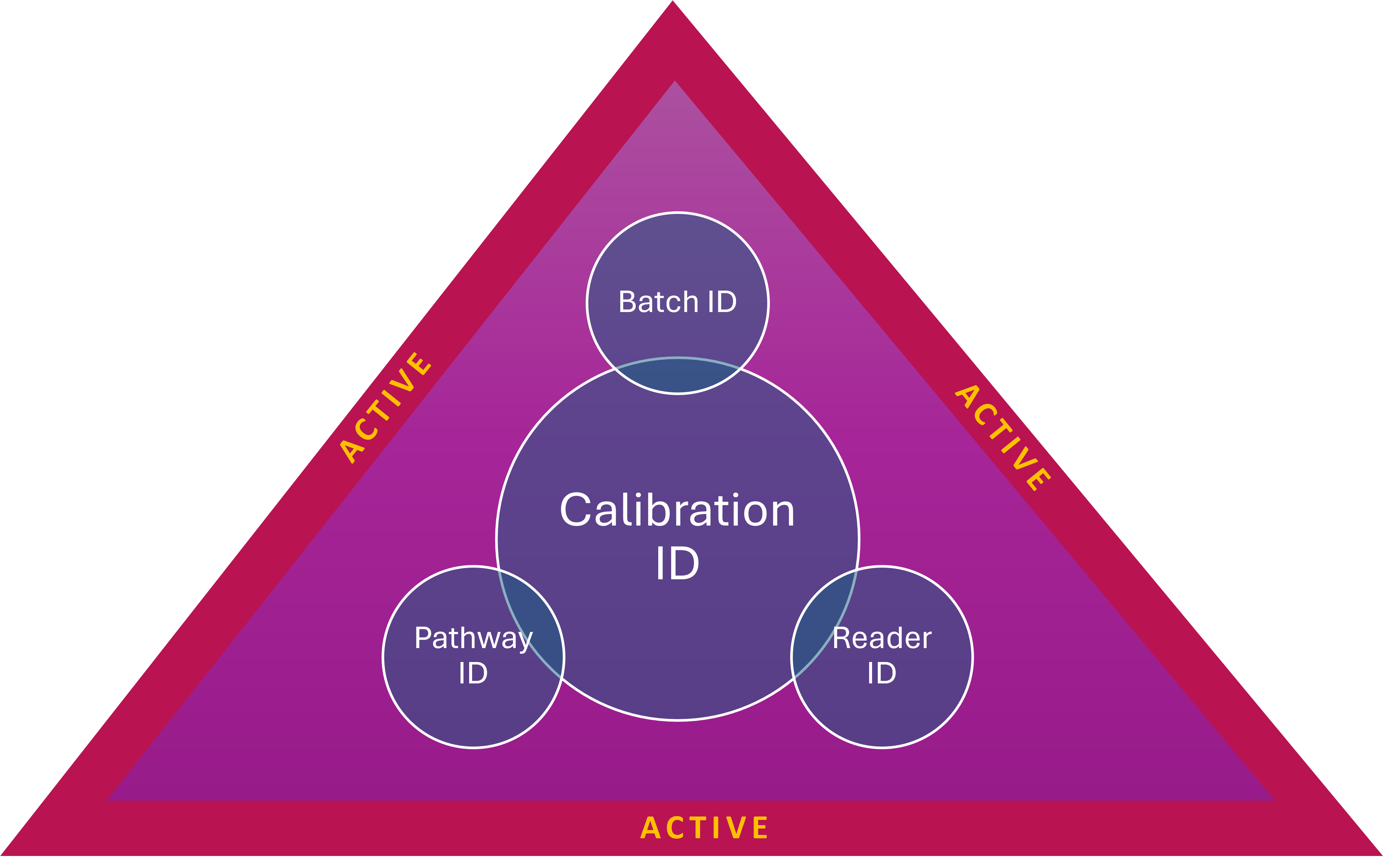
Error/Issue | Cause | Resolution Options | |
|---|---|---|---|
Calibration not configured. Error: “There is no calibration configured for the selected reader, pathway and dosimeter type. Please select a different reader.” | You have an active Pathway, Batch and Reader in the software, but you do not have an active Calibration associated with those items.
| 🅰️ | Activate an existing Calibration that is associated with the active Pathway, Batch and Reader. Go to Setup → Calibrations, open the calibration and check “is active” box. Save. |
🅱️ | Create a new Calibration that is associated with the active Pathway, Batch and Reader. Go to Setup → Calibrations, setup a new Calibration and check “is active” box. Save. | ||
No Active or Valid Calibration Error: There is no active or valid calibration on this workstation. Unable to proceed. |
| 🅰️ | Activate an existing Calibration that is associated with the active Pathway, Batch and Reader. Go to Setup → Calibrations, open the calibration and check “is active” box. Save. |
🅱️ | Change the Calibration End Date.
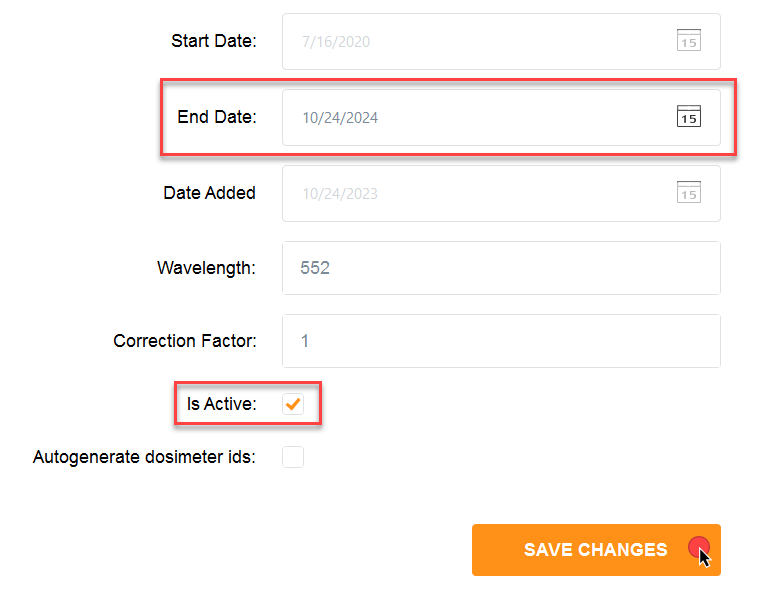
 | ||
No Active or Valid Calibration on this workstation for the Reader, Batch and Pathway specified. Measurement functions disabled |
| 🅰️ |
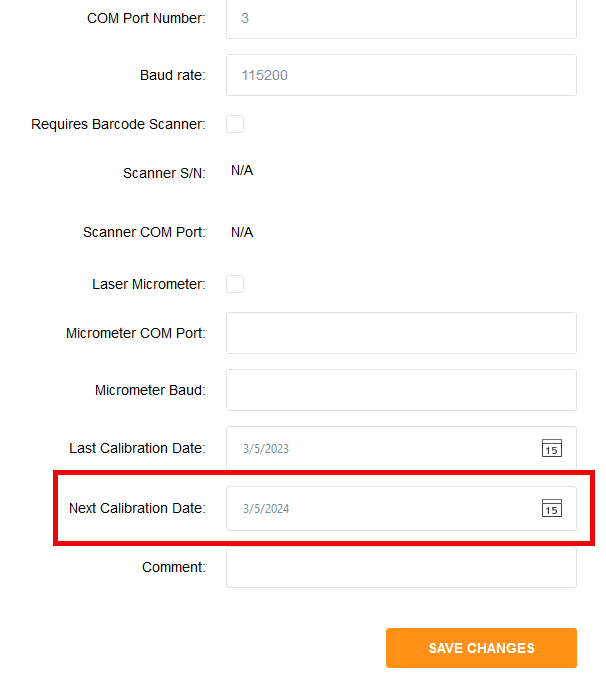 |
No Active or Valid Calibration on this workstation for the Reader, Batch and Pathway specified. Measurement functions disabled |
|
| |
 Errors related to Readers, Reader Calibrations
Errors related to Readers, Reader Calibrations
Error/Issue | Cause | Resolution Options | |
|---|---|---|---|
Open Connection( ) or Port Driver Error Error: “Initializing the reader failed. Ensure the reader is connected and the correct COM port is configured. Port driver error in OpenConnection() Message: The port 'COM5 does not exist.” | Software cannot find the attached Reader. Usually a physical disconnection.
| 🅰️ | Port number matches? Check the PC port number on the PC. Does it match the setup in Readers?
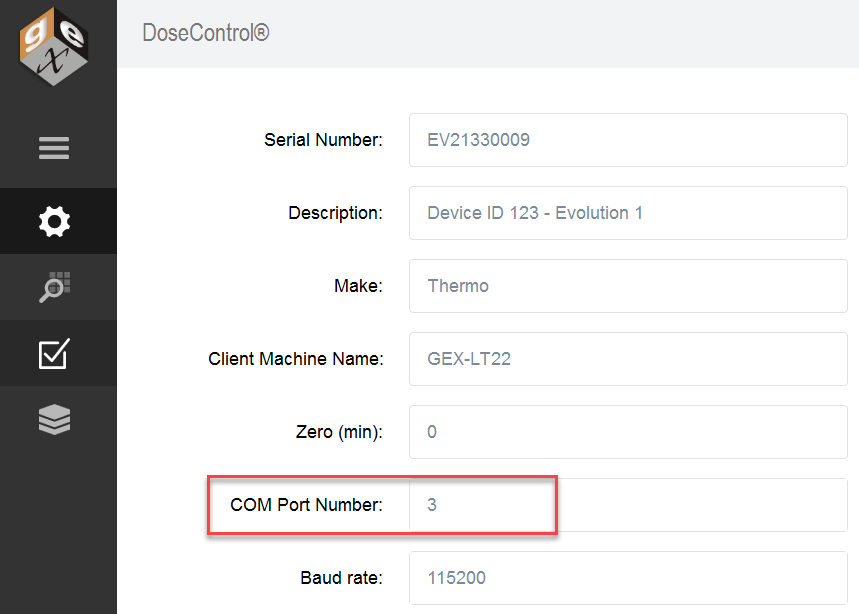 |
🅱️
| PC Name matches? Check the PC Name of your PC. Does it match the setup in Readers? 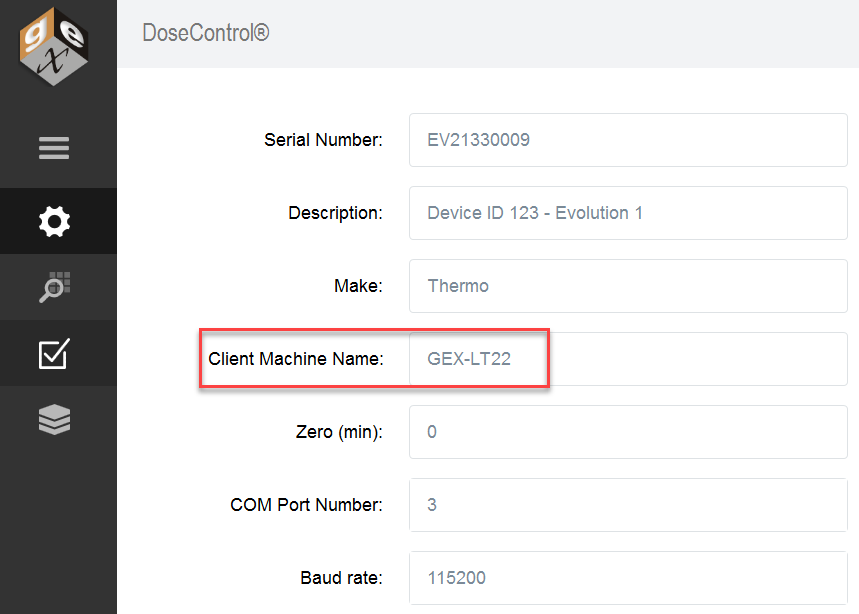 | ||
🇨 | GENESYS 30 must be “Connected to PC” on touchpad prior to using DoseControl
| ||
Port Driver Error in OpenConnection() Source: System Message: Access to port 'COM[number] is denied. | Software cannot find the attached Reader or Matrix barcode scanner (if the scanner is active in ‘Reader’ configuration). Port is blocked or not working. | | USB Port for the reader or Matrix is blocked by a security feature on the PC. Contact your IT group to unblock the COM port USB Port for the reader or Matrix is malfunctioning. Workaround - plug the Matrix into a different COM port. Re-activate the scanner in Setup → Readers. Workaround - plug the reader (Genesys 30 or Evolution) into a different COM port. Verify the COM port number in the PC’s device manager and enter the new COM port number to match in Setup → Readers. See: Setup Readers. |
Reader not responding Error: “Reader is not responding. The operation has timed out.” | Software cannot find the attached Reader.
| 🅰️ | Is the Reader plugged into the PC and turned on?
|
🅱️ | Is the port’s baud rate (bits per second) set correctly?
| ||
🇨 | USB cable
| ||
Reader Overdue for Calibration Error: “The selected reader is overdue for calibration. Unable to proceed.” | Software will not allow usage of a reader if the Calibration End Date is expired. | Complete performance verification of the spectrophotometer (Reader) is required. Application Admin user must change the Reader’s “Next Calibration Date” field to a new date in the future. 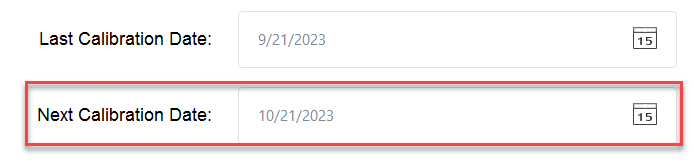 | |
 Errors related to dosimeter measurements
Errors related to dosimeter measurements
Error/Issue | Cause | Resolution Options |
|---|---|---|
Duplicate dosimeter ID Error: “Taking a reading failed. Dosimeter EA__1234567 is already used (report: WO-ABC123).” | Software does not allow duplicate dosimeter IDs. If a user tries to scan or enter a Dosimeter ID that already exists in the system, this error message will appear. | Enter a unique Dosimeter ID.
|
Adjusting absorbances failed error Error: “Adjusting absorbances failed. An error occurred while update the entries. See the inner exception for details.” | Older versions of DoseControl have a known bug. When a dosimeter is measured, the Measure button remains active after the measurement. A user may accidently click the “Measure” button when trying to save the position or tote information. The software does not allow a second measurement, but will display this error message. | Workaround:
Affects versions 1.4.2020.7.17000 and earlier. |
📂 Errors related to report export/printing
Error/Issue | Cause | Resolution Options | |
|---|---|---|---|
Printing permissions error Error: ‘You don’t have permission to save in this location’ Error: “Printing failed. The system cannot find the file specified.” | Windows permission issue for the logged in user is preventing file saving to the report storage location. | 🅰️ | Contract your IT administrator to obtain permission for all DoseControls users on the PC. |
🅱️ | Change the report storage location to an allowed directory. Login as System Administrator. Go to System → Storage. Change the reports storage location as desired. As long as users have permission save files to this location, DoseControl will output the reports as expected. See Report Storage configuration.
| ||
Report print processing failed Error: “Processing failed: Object reference not set to instance of an object.” |
| 🅰️ | Make sure you allow the screen to load all dosimeter measurements prior to clicking “Process” report. DoseControl is making a number of calls to the database and needs time. |
🅱️ | You cannot print a PDF report with no dosimeter measurements (affects all versions older that version 2.0.0) | ||
Export/Print Excel report error Message when opening the Excel file: “We found a problem with some of the content in ‘your file name.xlsx’. Do you want us to try and recover as much as we can? | Click “Yes” to trust the source of the workbook. Not a DoseControl software issue. The Excel template is corrupted or has a visible or hidden sheet with a bad calculation. | Fix the Excel template. Upload a fixed Excel template, Misc. → Upload Excel Template. Click Save. | |
😱 Other Errors
Error/Issue | Cause | Resolution Options | |
|---|---|---|---|
General database error Error: ‘Object reference not set to an instance of an object’ | Generic error related to data structure mismatch. DoseControl is unable to put information in the application database. | 🅰️ | Close DoseControl. Restart the PC. Reopen DoseControl. |
🅱️ | If restarting DoseControl and the PC does not resolve the error, contact GEX support for assistance.
| ||
Upgrade from old version to DoseControl v2.0 - Processing a report causes “Object Reference” error. | User needs to “Save Options” for report output options. Go to Report Types → Save Options. | ||
