SQL user manager - How to Setup roles & permissions
If you have selected ‘DoseControl user manager’ in Application Settings, follow these instrustions to setup user roles and permissions.
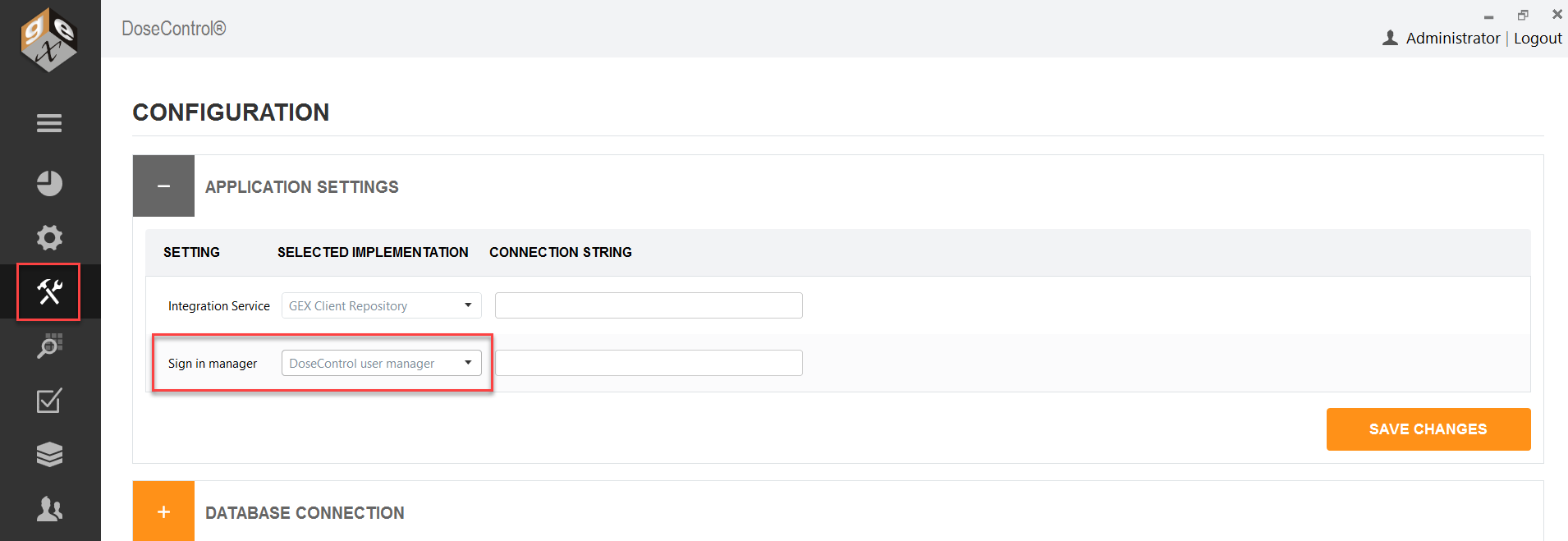
1 Login as Global Admin, or as the user with System Admin role. Click the Users Configuration icon on the left toolbar.

2 From User configuration screen, you can set up new users and passwords and assign roles for each user. From the “Users” screen you can add, edit, delete, and make users active or inactive.
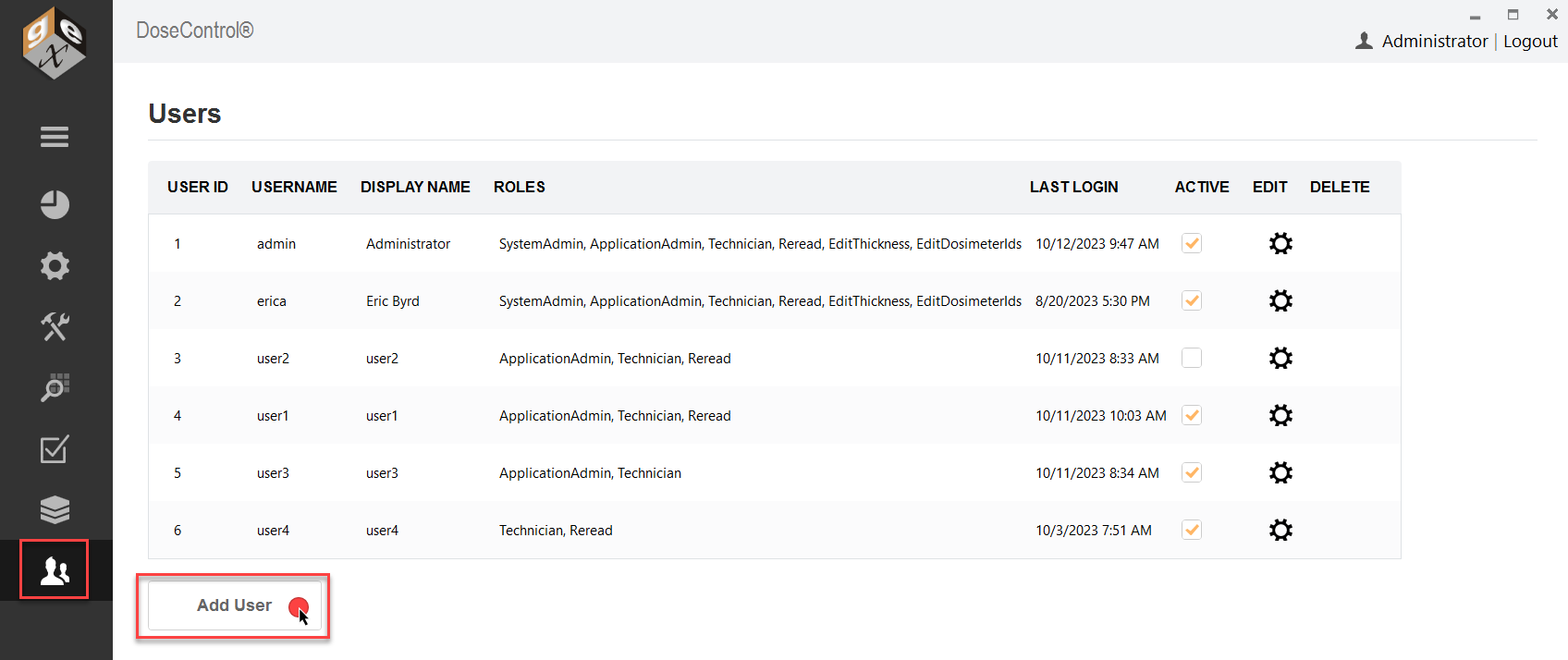
Users management screen
3 To add a user, click the ‘Add User’ button. Enter the Usename, Display Name, Password. Tick “active” to make the user active in the system. Select user roles and permissions for this new user. Example:
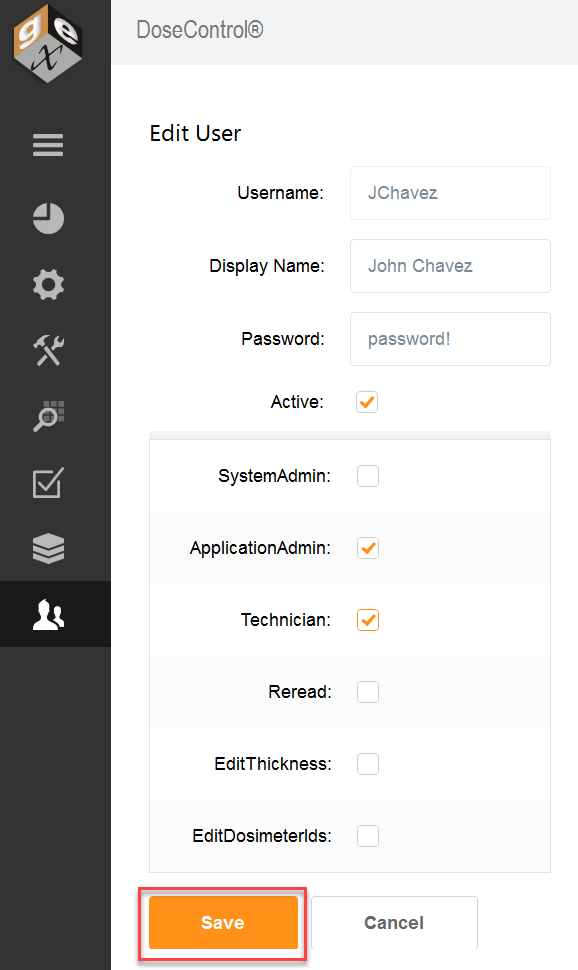
Example new user configuration
4 To edit an existing user, select the sprocket icon.
5 To delete a user, click the trash can icon.
6 To make a user “active” or “inactive”, use the checkbox in the Active column. You can uncheck ‘Active’ to make a user inactive as a temporary way to enable and disable users.
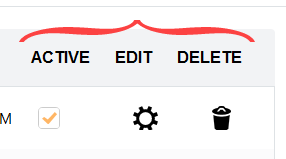
Options to activate/inactivate, edit or delete a user
You cannot delete a user if that user has created a report or measured dosimeters in the software.
7 Always click “Save” button to save changes to the user settings.
