Setup Rereads
The Application Admin can setup Reread parameters in DoseControl. The default functionality allows unlimited rereads.
Setup Reread parameters
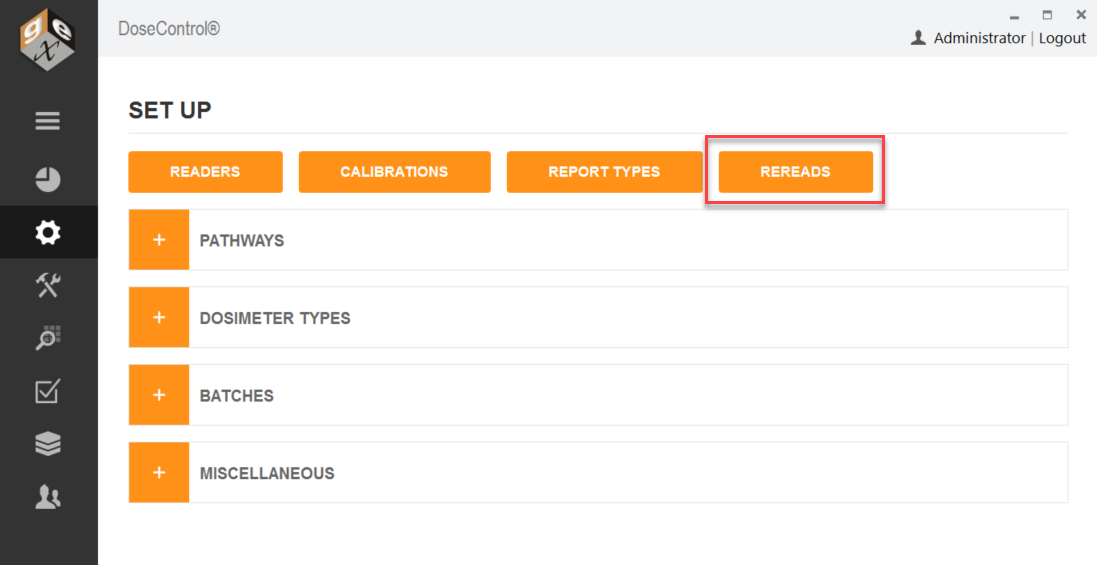
1 On the Setup screen, select the “REREADS” button.
2 Expand the ‘Reasons’ field. Click “Add Reason” to define a reason for a reread measurement. ( Add as many reasons as needed using the “ADD REASON” button. )
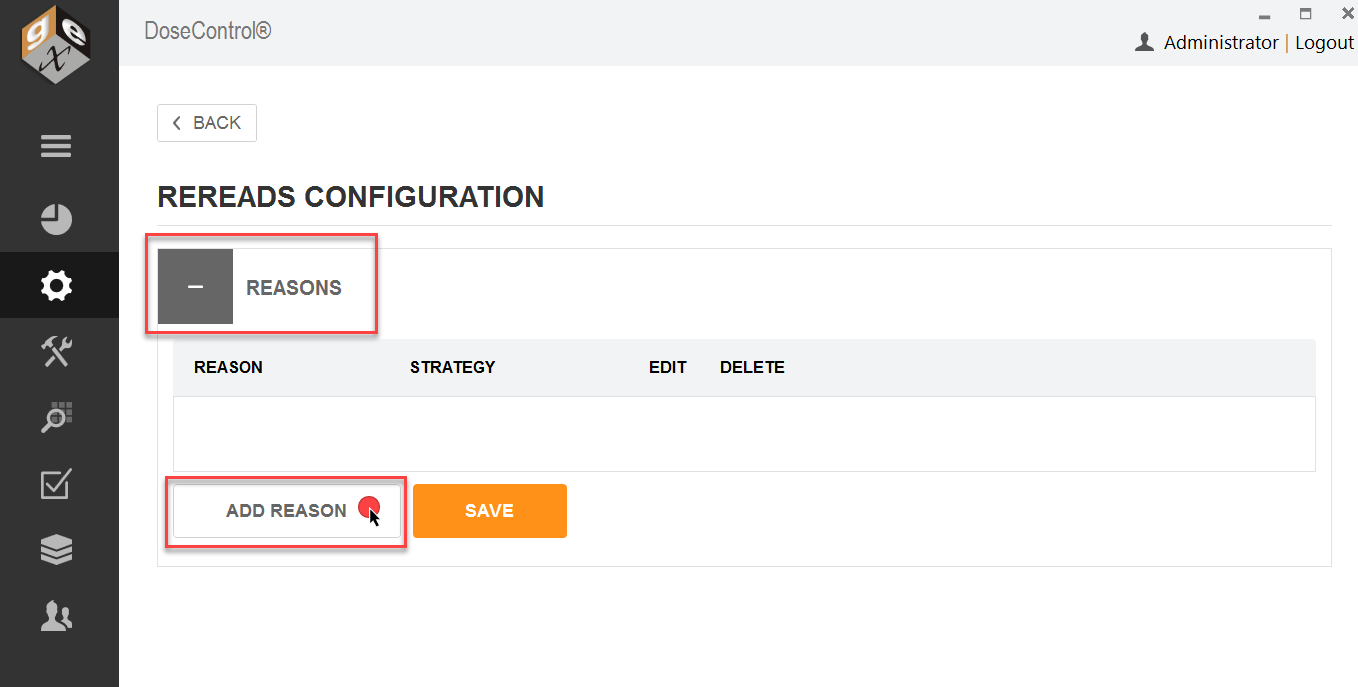
This “reason” will appear on a dropdown on the measurements screen, and a technician doing a reread will select from this dropdown of “reason” to initiate the reread workflow.
IMPORTANT! Once a Reread reason has been used in DoseControl it cannot be deleted or edited. In addition, there is no way to inactivate the Reread reason, so the Reread reason will always appear as a option in the dropdown menu.
3 Define a Reread strategy (“simple” or “statistical”). Select either “Simple Rereads” or “Statistical Rereads” from the Strategy drop-down menu.
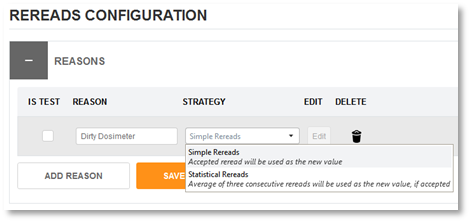
3 Click the orange “Save” button to save the Reread reason.
4 Next, click the “Edit” button to edit the re-read controls for this reason.
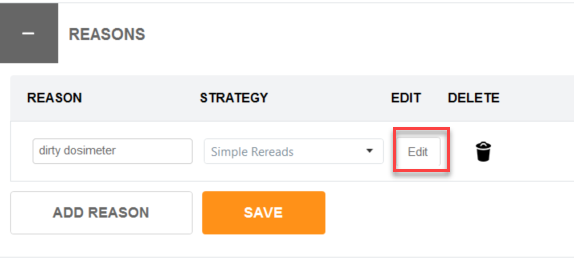
4 Edit the Reread strategy to control the reread process.
Caution. When using the “limit number of rereads” feature, be aware that once the number of allowed re-reads has been reached, the system will not allow any additional measurements by any user, including the Application Admin.
a) Is there a limit for how many rereads can be taken? If checkbox is ticked, enter the number of allowed re-reads.
b) Is a a different user is required to perform a re-read? If this box is checked, the software will force a user to logout and then a different user must login to the software to perform the re-read.
c) Is the user logged in to the software must have a “Reread role”? If this box is checked, the user performing the reread must have a Reread user permission. (A “Reread role” is defined by the software user management roles and permissions setup - See User Roles and Permissions.)
d) Is a comment required on every reread? If this box is checked, the software will prompt the user to enter a comment when a reread is performed. The user can provide details about the re-read to be recorded, in addition to the “reason” description selected.
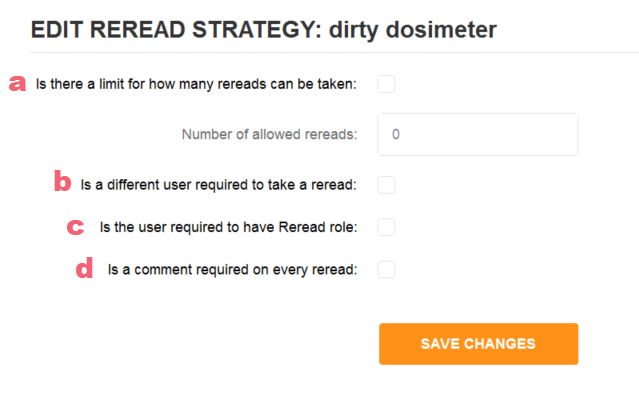
5 Click “Save Changes” to save the settings.
Setup a “Simple” Reread strategy
The user will take a reread (a re-measurement) of the dosimeter, and the reread results will replace the original measurement on the screen.
👉 Follow the instructions above to setup a ‘simple’ reread strategy.
Example ‘simple’ reread setup:
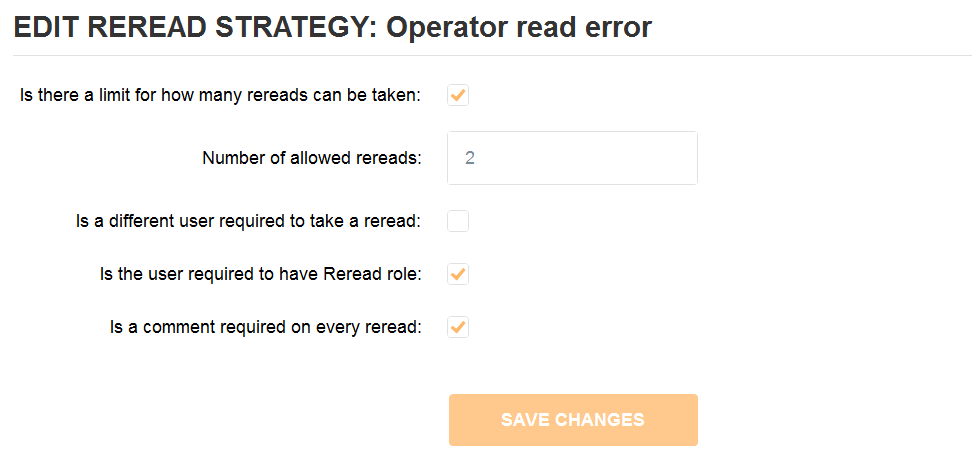
Example setup for a “Simple” reread - limits number of rereads to 2, the user must have a reread role permission, and the user must enter a comment for each reread. (Example only)
Setup a “Statistical” Reread strategy
Requires the user to make three measurements (in succession) of the dosimeter. The App Admin can allow a statistical evaluation of the results to determine if the reread data supports accepting the original measurement or supports changing the original measurement. Or, the App Admin can also choose to include the original measurement in the statistical evaluation.
IMPORTANT CONFIGURATION
A statistical reread consists of 3 rereads per session and the final result is an average of the 3 rereads. If you limit the Number of Allowed rereads, do this in increments of 3, such as 3, 6, 9 12, etc.
👉 Follow the instructions above to setup a ‘statistical’ reread strategy.
👉 Read More: Important Details about Statistical Rereads
Example ‘statistical’ reread setup:
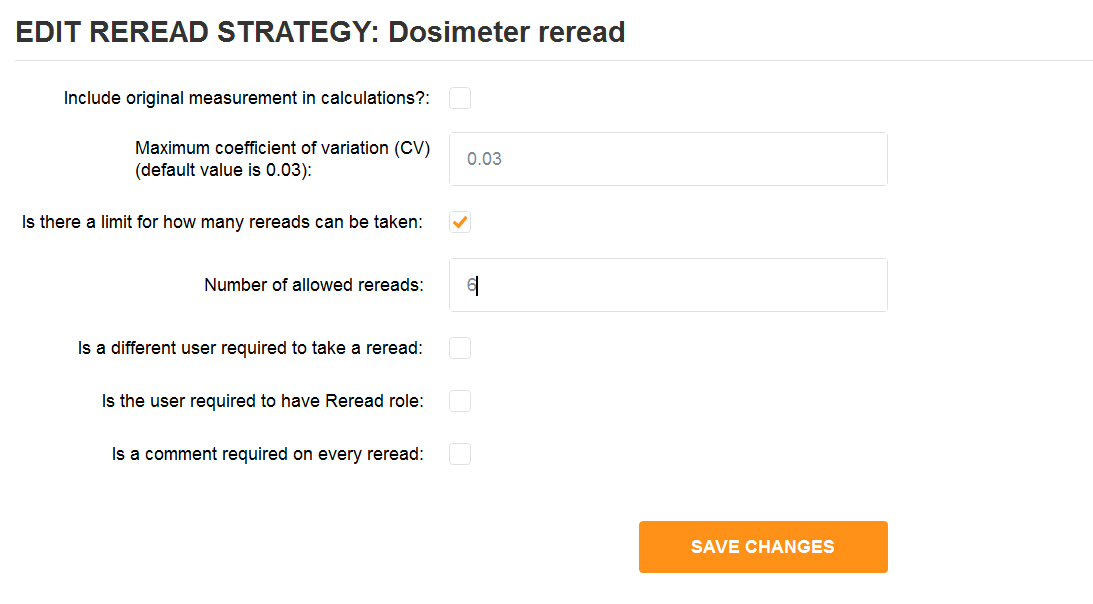
Statistical reread: There is a statistical evaluation of the results to determine if the reread data (C.V. of 0.03), and this does not include the original measurement. Allows 2 statistical rereads sessions (3 reading per session). (Example only)
CAUTION
The statistical reread strategy is only available when the “Absorbance Count” for a given calibration is set to “1” (1 dosimeter per pouch). This is because a method for handling one dosimeter out of a package of two total dosimeters using this strategy has not been determined.
