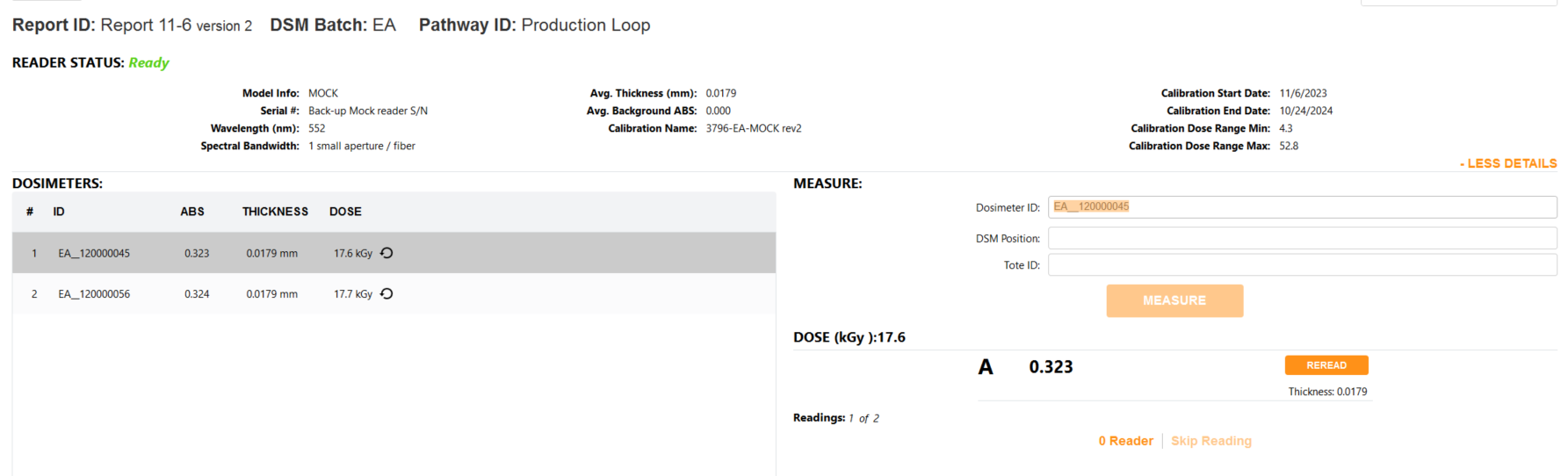Reader failure workaround
Quick summary - Any user (with a Technician role) can create a report and use the software’s reporting and dosimeter measurement features.
The Application Admin must enable Manual Mode to allow use of this feature.
DoseControl has a special workflow in place for when a spectrophotometer breaks or fails in the middle of dosimetry report before you can complete all the measurements. You can deactivate the failed reader and activate a back-up reader, then create a new version of the Report and repeat the dosimeter measurements in the new version of the report using the back-up reader.
Prerequisites to use the back-up spectrophotometer
Make sure that you have a primary Reader (active) and the associated Calibration (active) and the back-up Reader/Calibration (inactive) setup in the software:
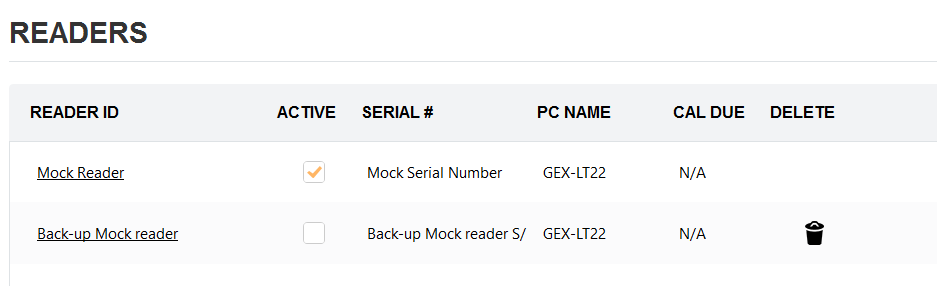
Primary reader and back-up reader setup in “Readers”.
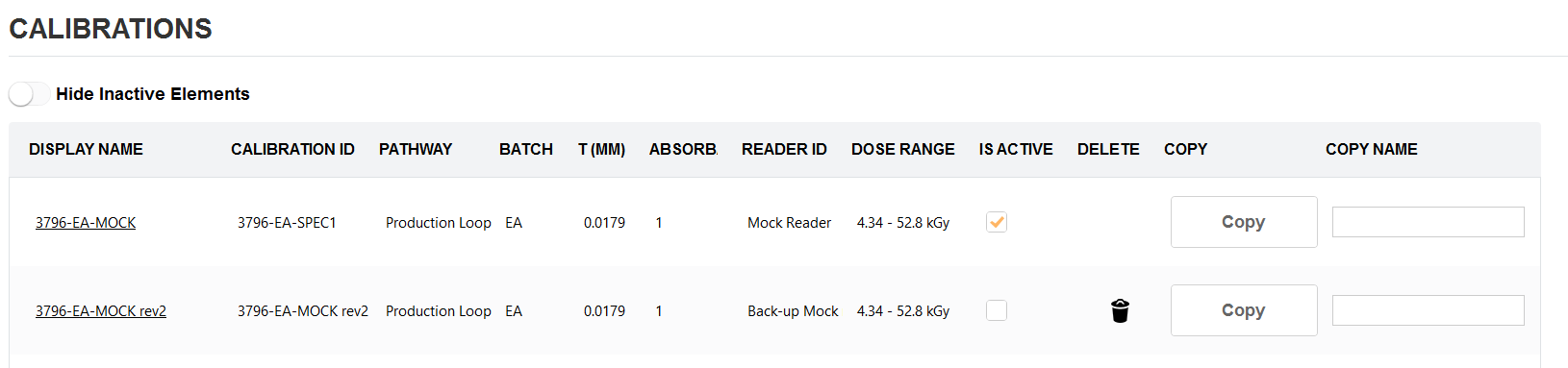
Primary reader’s calibration is active; back-up reader’s calibration is setup in “Calibrations”
Workflow description
1 If the active Reader breaks or does not pass a performance verification test, go to Setup → Readers and inactivate the reader. Click “Save Changes” to save the inactive status. The reader’s associated calibration will automatically inactivate.
2 Activate the back-up reader and associated calibration. Go to Setup → Reader and click “active”, and “Save Changes”.
3 Activate the Calibration associated with the back-up reader. Go to Setup → Calibration and click “active”, and “Save Changes”.
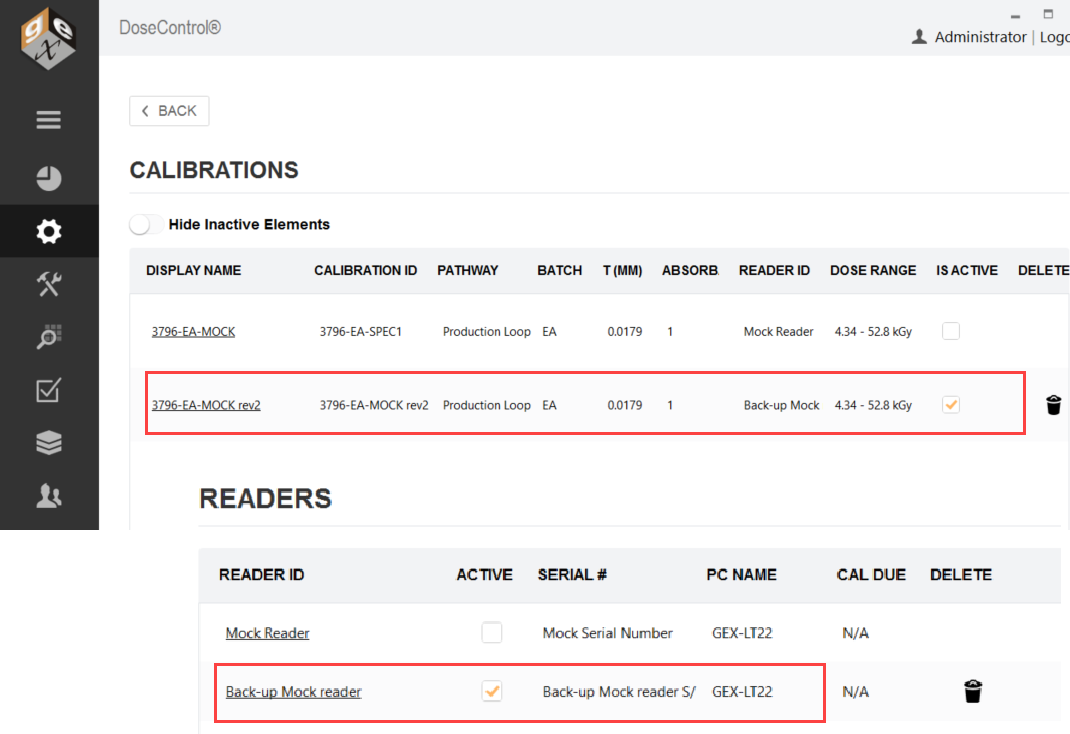
Backup Reader and associated Calibration activated.
4 Open the incomplete report. The software will not allow dosimeter measurements because the back-up Reader ID does not match the report’s reader/calibration. Click OK on the warning message.
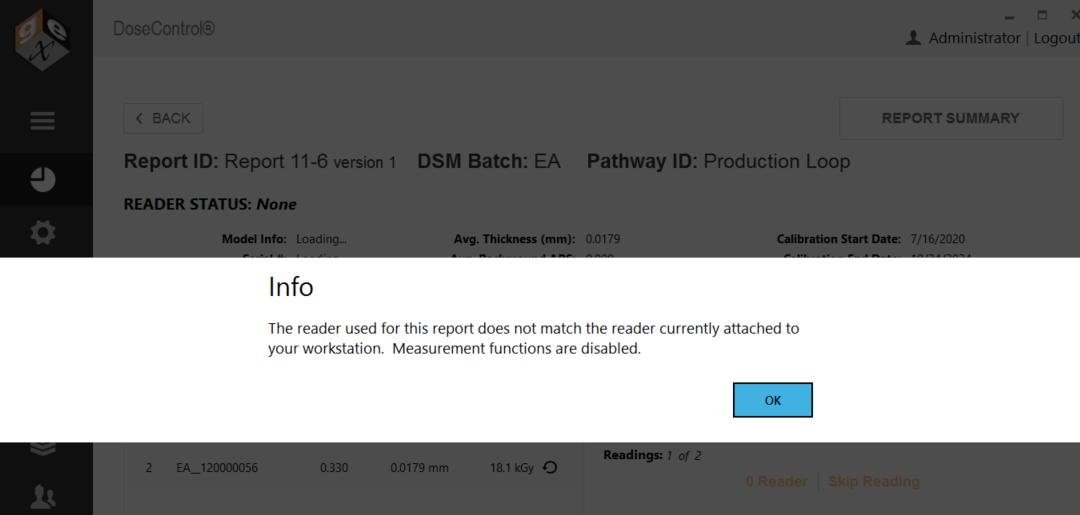
5 Go to Report Summary and click “Process Report” to complete the report. This will lock the Report version.
6 On Report Summary and click “Version” to create a new version of the report. The software will warn the user and ask “Are you sure? Existing measurements will be stripped from the new version you are about to create. This process is not reversible.” Click OK to proceed. The software will remove the dosimeter absorbance and dose measurements in Report version 2. (Report version 1 has the dosimeter measurements made by the original Reader.)
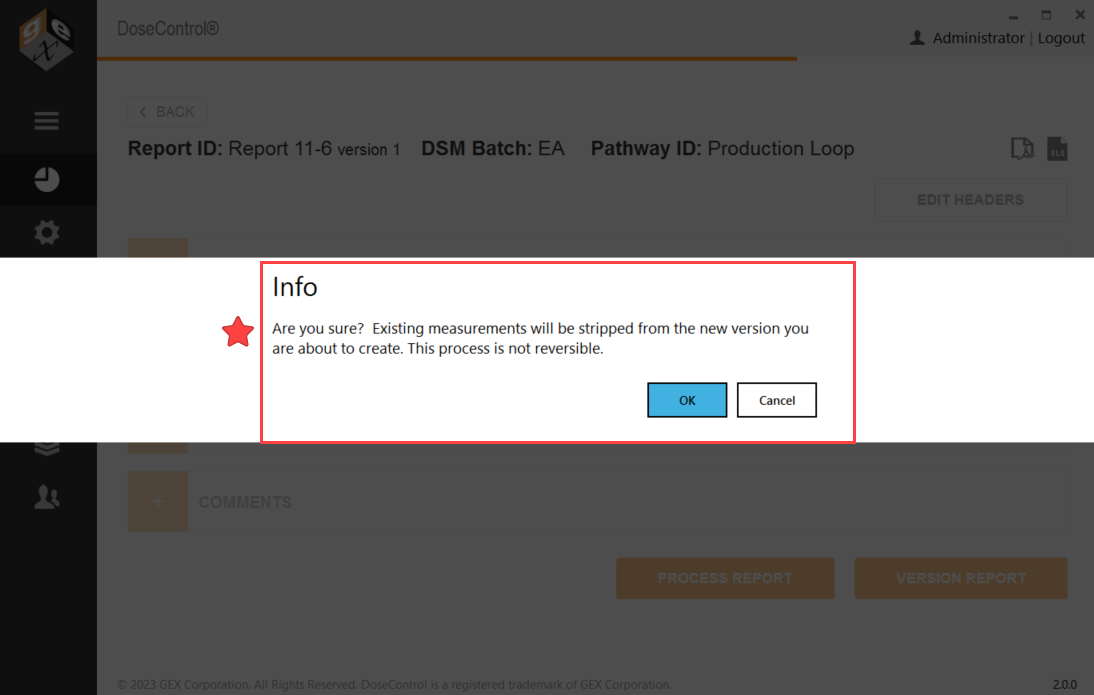
7 Click OK. The report (v2) opens.
Notice Report version 2 is using the newly active back-up Reader and associated Calibration.
Notice the software has removed the dosimeter absorbance and dose values.
This will allow you to measure the dosimeters and complete the Report.
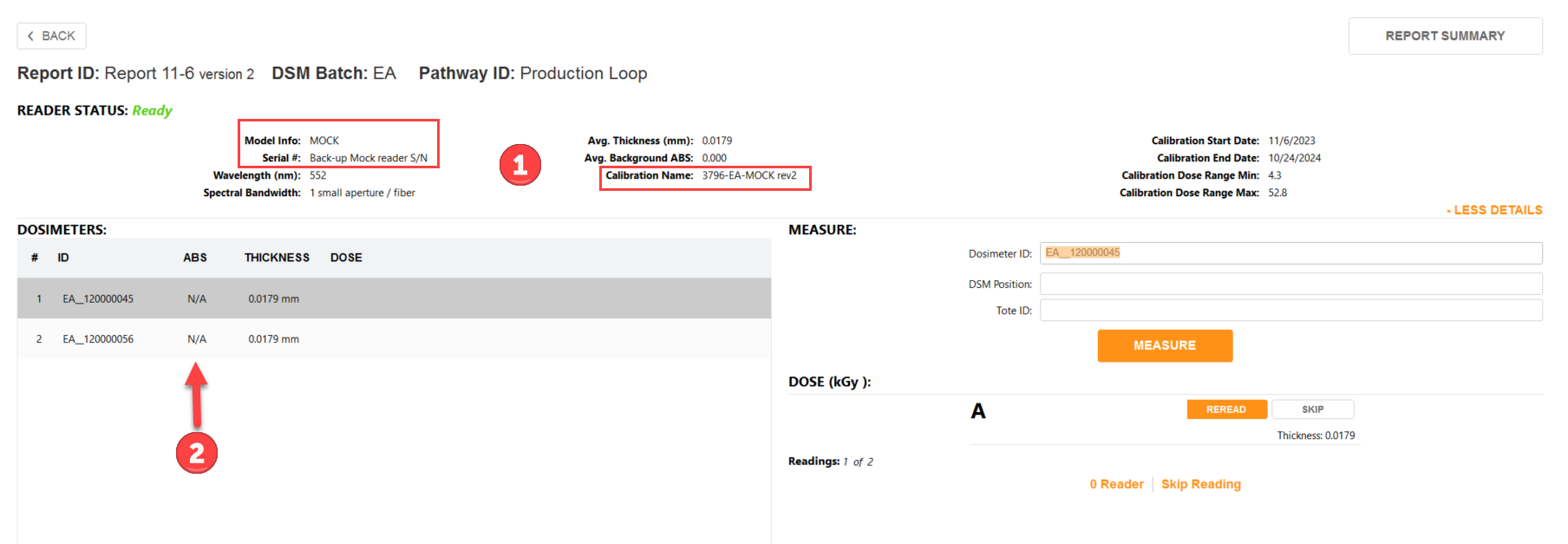
8 Measure the dosimeters and complete the report. The absorbance and dose for each dosimeter appears on the measurement screen, the Report Summary screen and all report outputs. Notice the reread symbol next to the dose - the software treats the measurement as a reread because any original measurement (in Report v1) is not overwritten.