LDAP/Explicit LDAP - How to Setup roles & permissions
Most likely, your company’s IT department will need to assist with the setup of LDAP user manager. This involves setting up a Microsoft Active Directory Group for DoseControl and sub-groups within that user group to match the four roles that DoseControl offers.
This method for user management utilizes an existing Lightweight Directory Access Protocol (LDAP) within a company network so that users of DoseControl can be managed by IT personnel using Active Directory technology.
Users must be placed in one (or more) of the sub-groups based on the desired privileges for that employee. This means a single user can have multiple roles. For example, a single person needs to be in the Application Admin sub-group to administer the dosimetry aspects in the software and in the Technician sub-group to measure dosimeters.
1 Within Active Directory, have your IT personnel create user groups based on the DoseControl user roles and user permissions of “System Admin”, “Application Admin”, “Technician”, “Reread”, “Edit Thickness”, “Edit Dosimeter ID”.
2 Based on the desired privileges for that employee, place users in one or more of the AD user groups. Again, a user can be placed in multiple user groups (example: User1 can be Application Admin and Technician and Reread).
3 Login to DoseControl as the System Admin. Click on the System (hammer/wrench) icon and expand the “Application Settings” menu.

4 Select either LDAP User Manager or Explicit LDAP User Manager in the drop down menu.
5 Paste the Active Directory address into the “Connection String” field in the Application Settings menu.
The format of LDAP connection strings varies based on the company’s network configuration. The connection string address may also be a network IP address rather than a network location name. (The example address in the image above is only an example.)
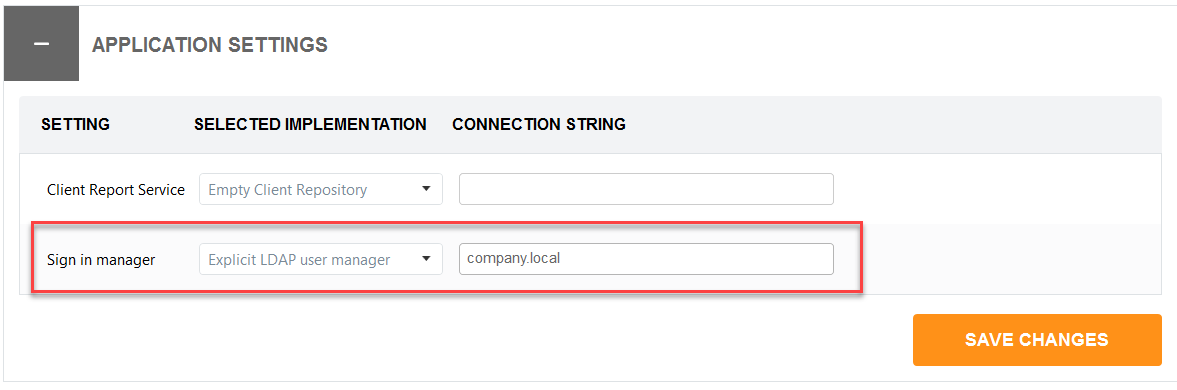
6 Select “Save Changes”. Close and restart the application.
7 Login as the System Admin and paste the Active Directory user group names (LDAP User Mapping addresses) into the respective role boxes. Click “Save Roles”.

Example user group names
IMPORTANT
If a user is logged into a PC when changes are made to their membership in Microsoft AD groups by IT as they relate to the DoseControl LDAP user management, the user must log out of Windows and log back in before the changes are realized.
