Example - Customize Excel report templates
You can customize the *.xlsx template provided by GEX to create your own report setups, add logos, add content fields, change the layout, etc. Once you are finished with your customizations, upload the new file into DoseControl (see steps above in About Excel report templates in DoseControl section).
See Details - Excel Report Data Fields for details about each Excel data field, and definition of each field.
How Excel Report templates work in DoseControl
1 The GEX *.xlsx template is setup to receive data from the software into the first worksheet “DC Export”.
Do not delete the DC Export worksheet in the DC Export to Excel.xlsx! DoseControl puts the dosimetry report information into DC Export.
2 You can customize the DC Export to Excel.xlsx any way that works for you. The data in the DC Export cells are linked to the other reports. All the other tabs are basic report templates that you can customize using the Excel ‘linked cells’ feature to copy the data into other reports in the workbook.
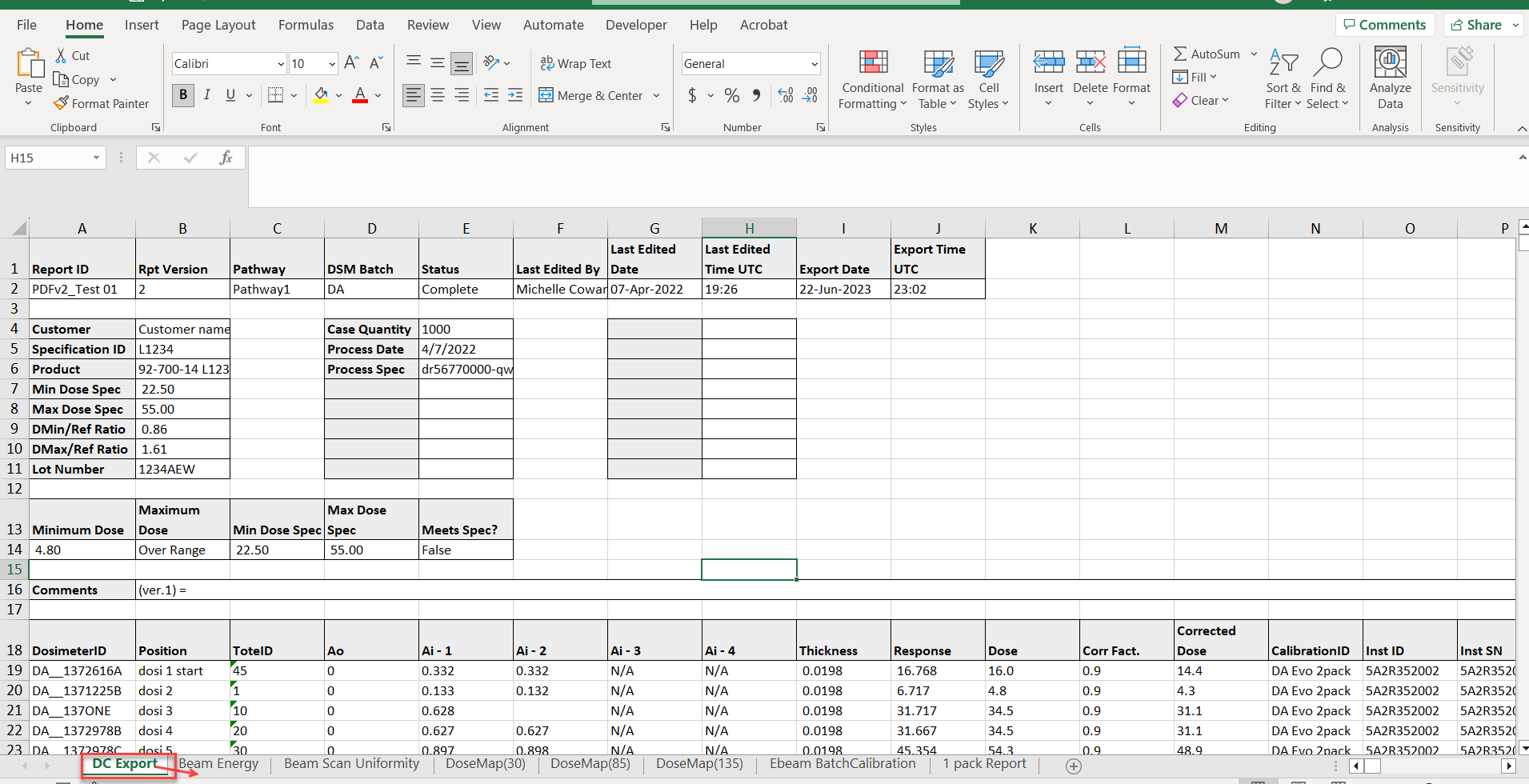
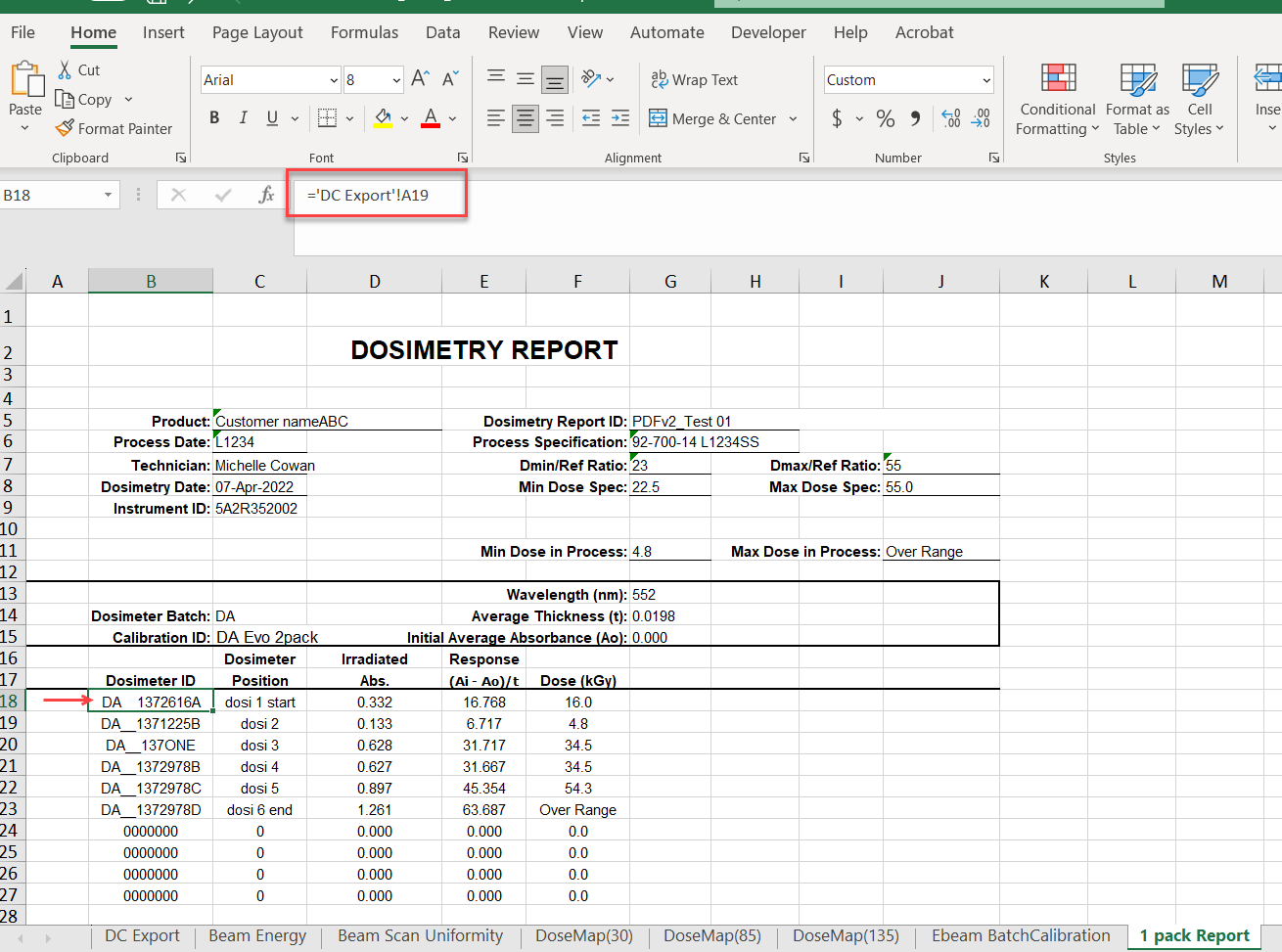
Instructions to Customize your Excel Report
1 First, the Admin must setup the additional Report Headers in a Report type setup in DoseControl.
2 Each time the user clicks the Excel button on the Report Summary screen, the report is exported to Excel. The report headers will automatically appear on the exported Excel DC Export worksheet. See area in red box in the screenshot below - these are the Report Fields setup for this report type. The report fields will appear in the sequence configured in the DoseControl Report Headers setup.
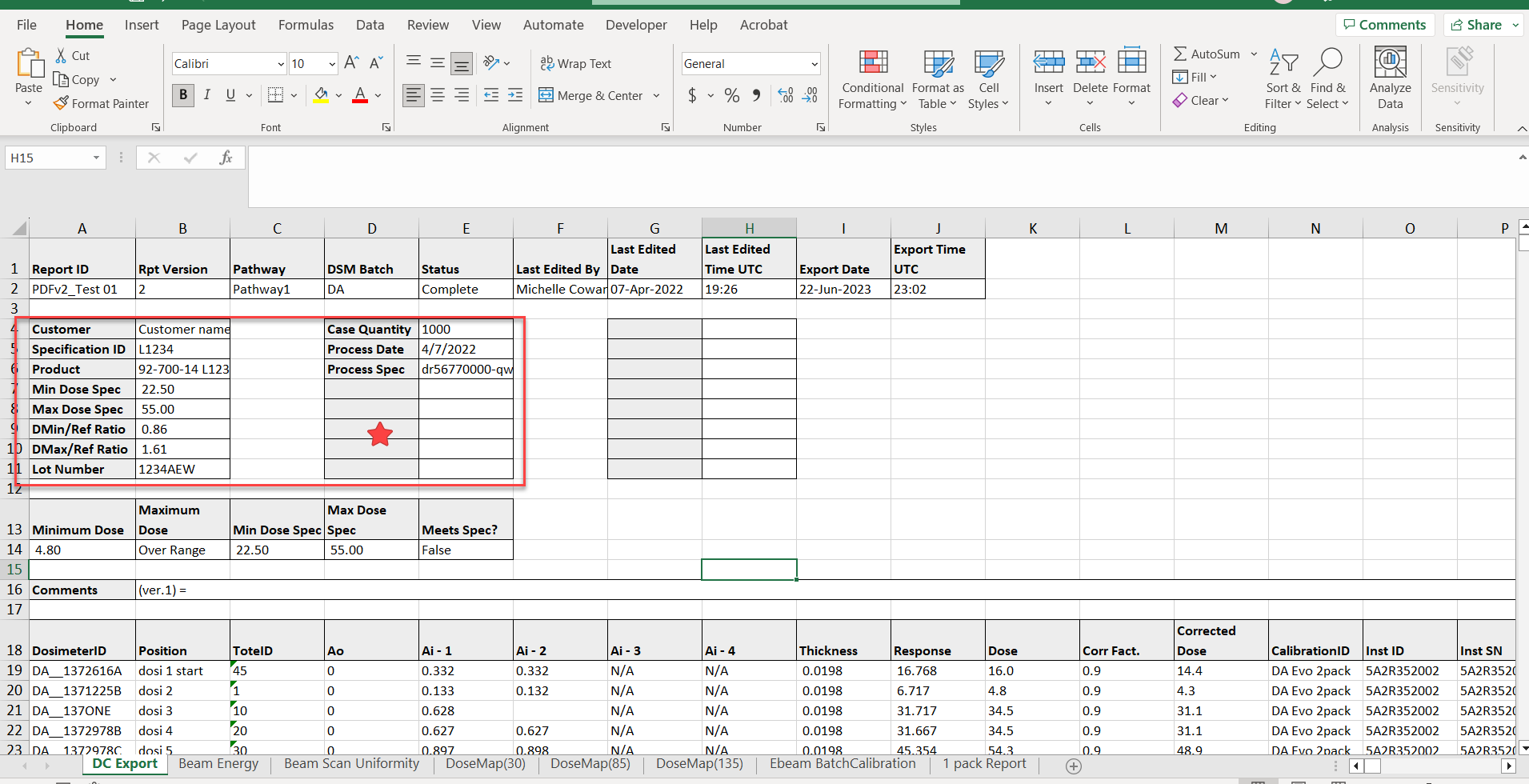
Export to Excel dosimetry report
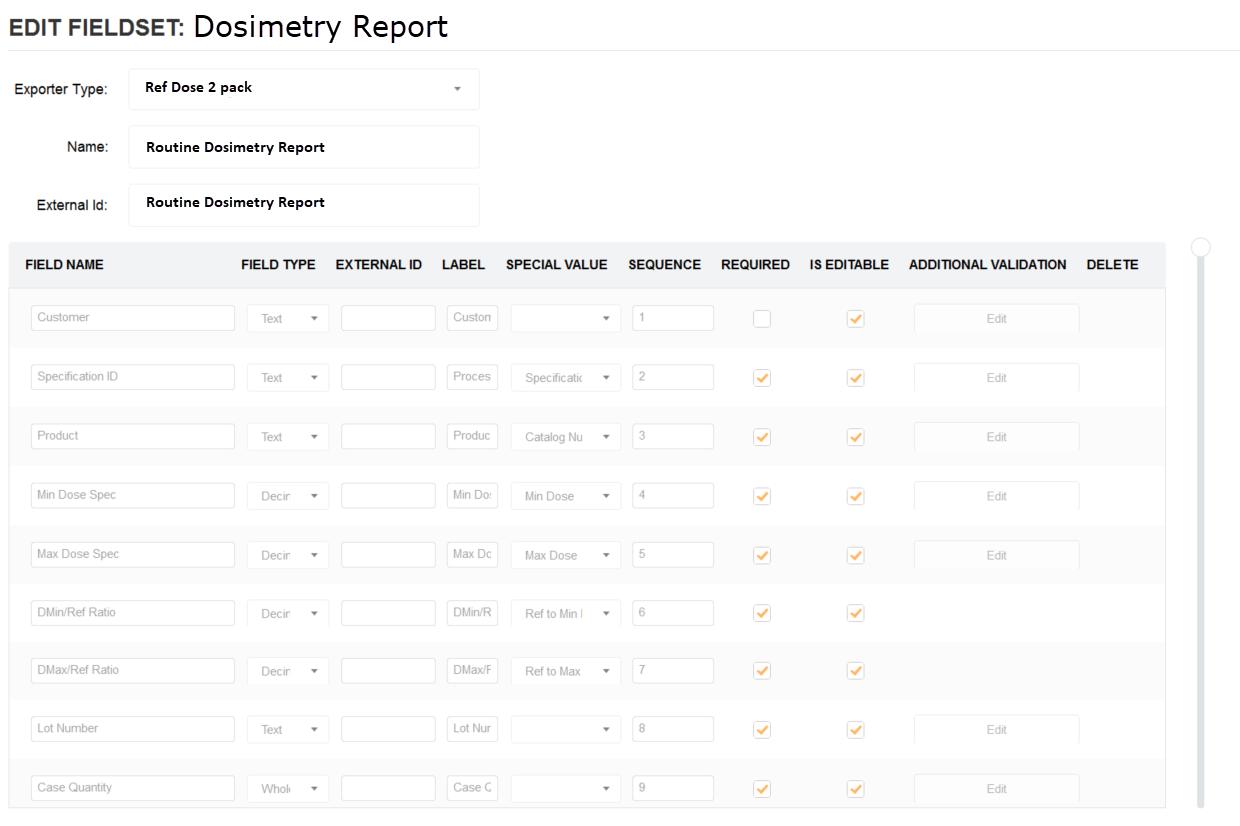
Report header fields setup (example)
3 Next, using the link feature in Excel, you will need to link the additional fields in DC Export to the correct cell of your Excel report. Repeat this process for each of the additional report header fields. (See example screenshots below.)
4 When the cell linking is complete, save the Excel worksheet as your new Excel dosimetry report template. Upload the new template into DoseControl.
5 Upload the new DC Export to Excel template into DoseControl (Go to Misc → Upload Template). The next time you export a dosimetry report to Excel in DoseControl, the software will output it to your template.
