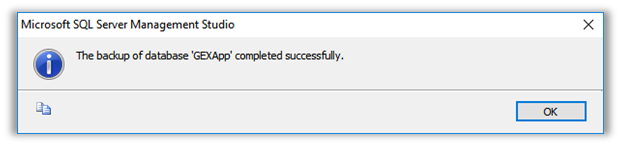Backup Database
Instructions for Microsoft SQL Server Express. Instructions are intended for DoseControl Basic License users to backup and restore a MS SQL Server database.
It is important to back-up the database from time to time. Scheduled backups are recommended. For large-scale users, this means setting up automated backups on servers, which will not be discussed here. Herein is a manual method for backing up a SQL Server Express database using Microsoft’s SQL Server Management Studio (SSMS).
IMPORTANT
You must perform the following steps using an account that has administrative privileges for the computer that is hosting SQL Server.
Step-by-Step Instructions for Creating a SQL database Backup:
1 First, login to SSMS using either a) your SQL Windows Authentication administrator login or b) another user/password that has the appropriate permissions (for example, a SQL Server Authentication login with admin privileges).
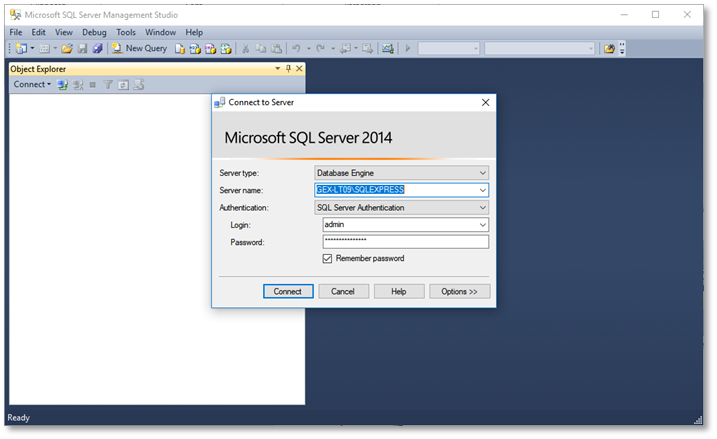
2 Expand the “Databases” folder to locate the database instance that you wish to backup. In this example it is called “GEXApp”.
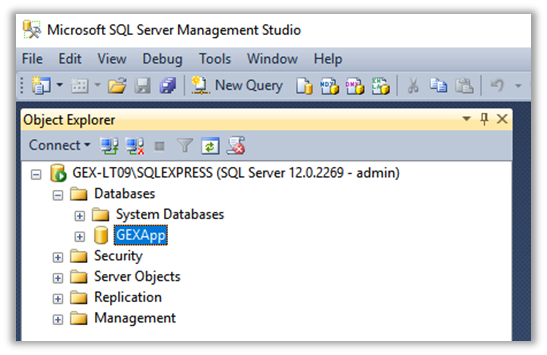
3 Right-click on the instance name and select “Tasks -> Back Up”.
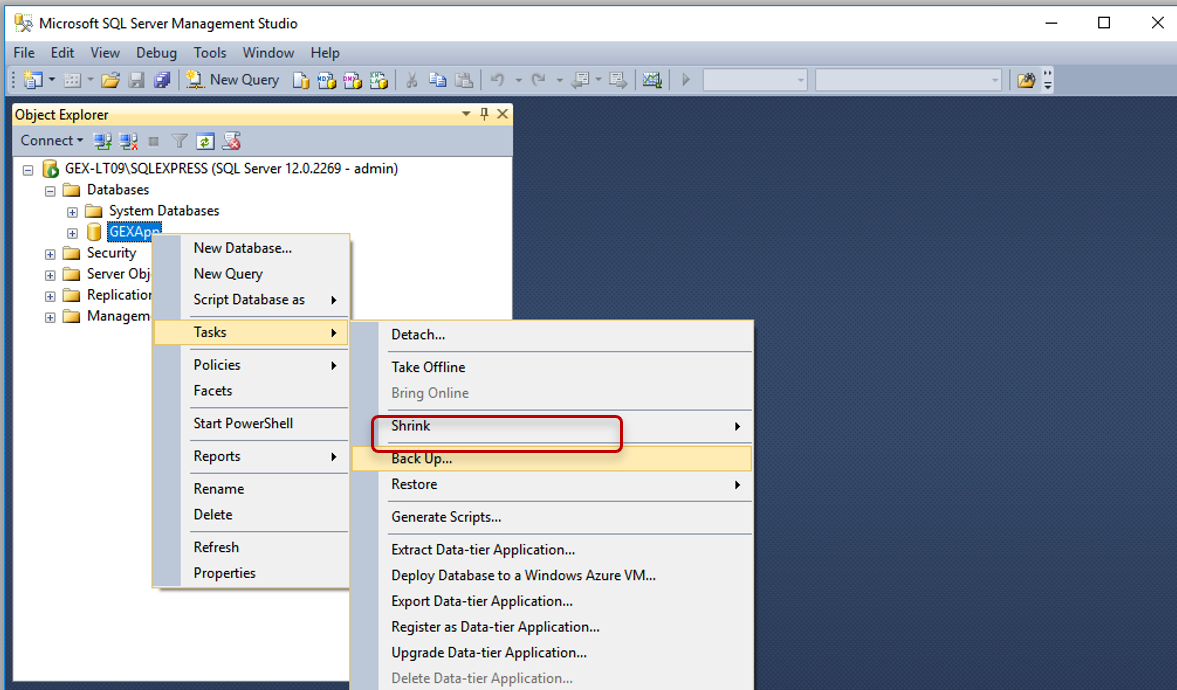
Select “Back Up”
4 The Back Up Database menu will open. The settings should default as shown but check your setting against this example.
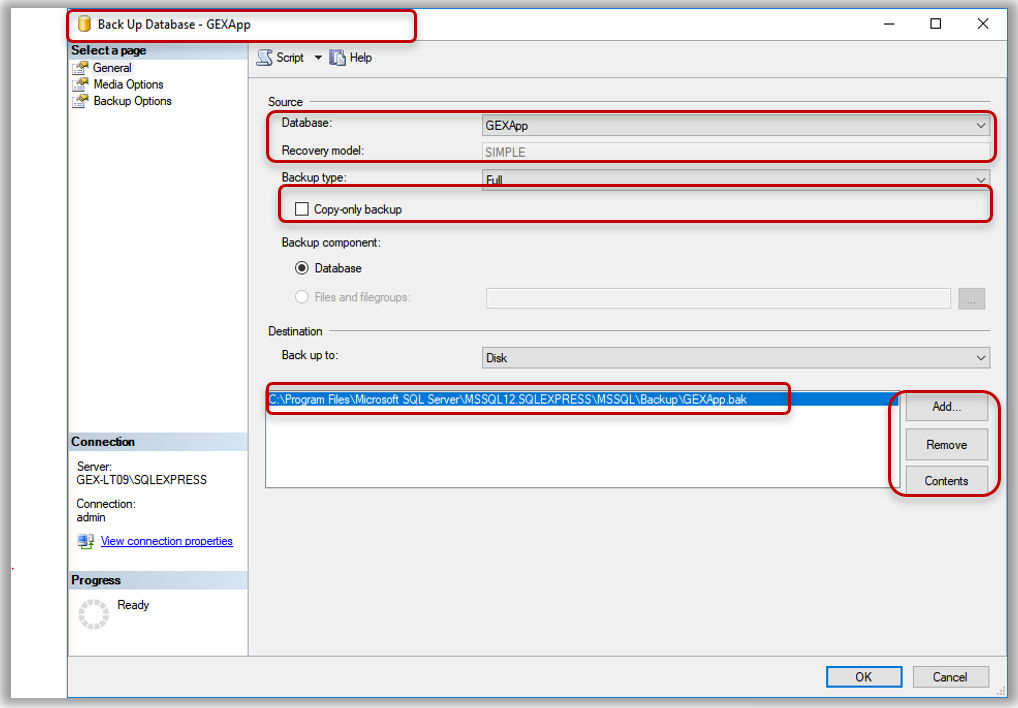
5 The file pathway for the backup is listed. The default is into the Program Files folder on the C: drive and it is suggested you do not change it because the Restore function you use if you need to restore from backup will default to this location. If you must, use the ‘Add’ and ‘Remove’ buttons to change the pathway to any location on the C: drive except the desktop. Do not backup to the desktop.
6 Press the ‘Add’ button and a dialog box will allow you to navigate to a location of your choosing. Name the backup file with the *.bak file extension. Press ‘OK’ on the bottom of the screen to start the backup.
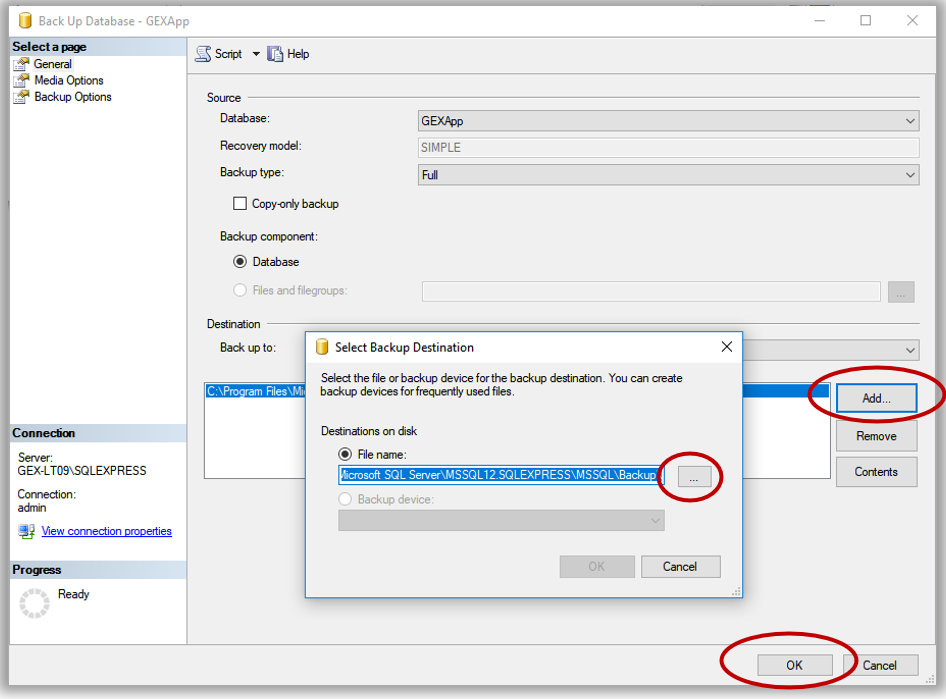
7 SSMS provides a confirmation pop up window about successful completion of the backup, otherwise it will note errors or issues. The backup is complete. The resulting file is located in the specified location and has a *.bak file extension.